Creating and Sending Newsletters
Creating Newsletters
To create a newsletter:
- After setting up the Newsletters Module, click the Create a Newsletter button.
- This takes you to the Create Newsletter tab and the
newsletter edit form. Complete the fields on this form: name, newsletter type,
start date, end date, sender email, and test email. The Test Email field is
important: you should test the newsletter first before sending it to all
recipients.
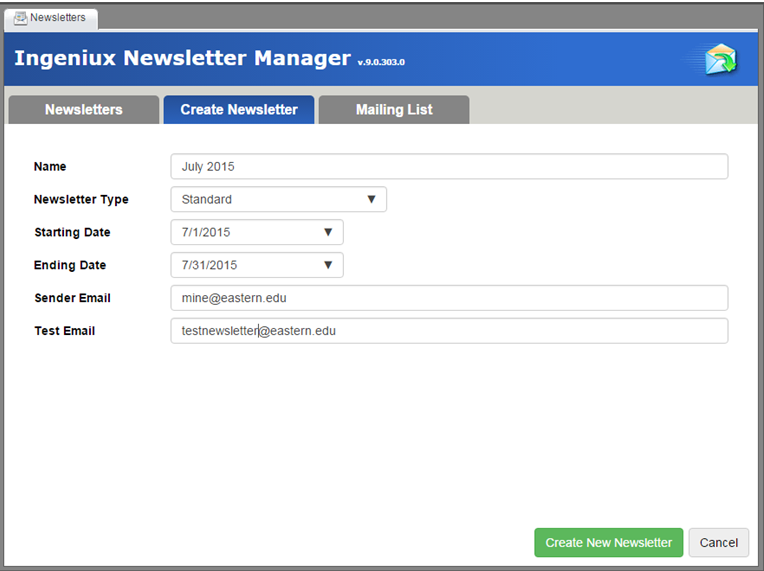
- Click Create New Newsletter. A dialog asks whether you
want to edit this newsletter right away:
Clicking Edit Now takes you to the newsletters edit form. Clicking Edit Later displays the newly created newsletter on the Newsletters tab.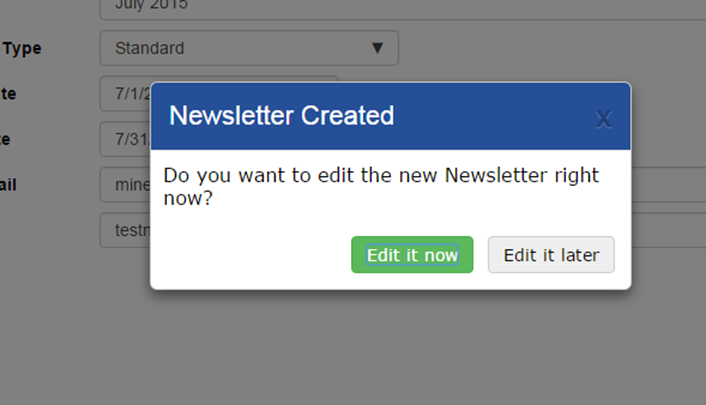
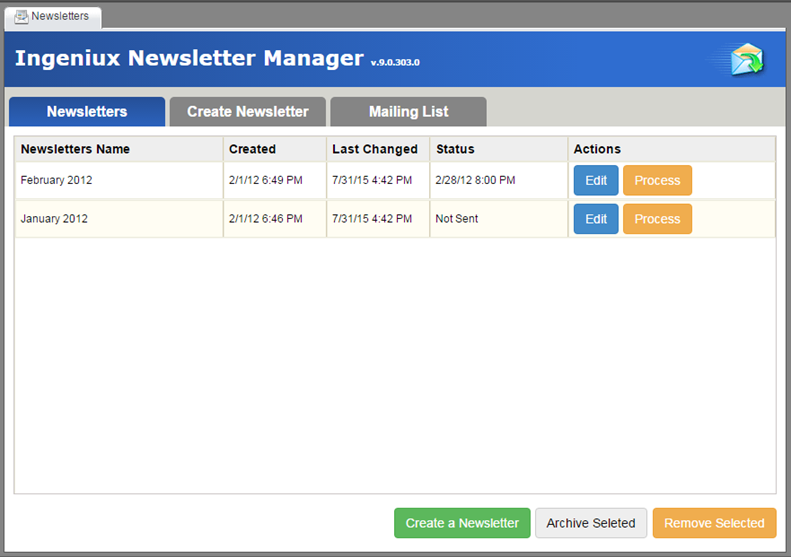
Sending Newsletters
To send a newsletter:
- On the Newsletters tab, select the newsletter you want to send. Click
Process.
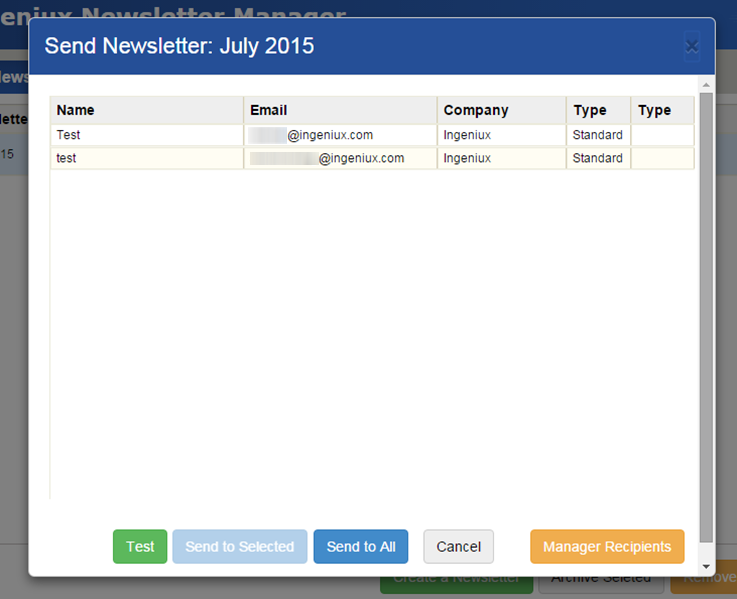
- The Send Newsletter dialog opens. It contains the following options:
- Test: Sends a test email to the address specified in the Test Email field.
- Send to Selected: Sends the newsletter to only the selected recipients.
- Send to All: Sends the newsletter to all recipients.
- Cancel: Cancels sending the newsletter.
- Manage Recipients: Configure who receives the newsletter.
- After selecting the newsletter's recipients and sending the newsletter, a progress bar displays how many newsletters are sent.
