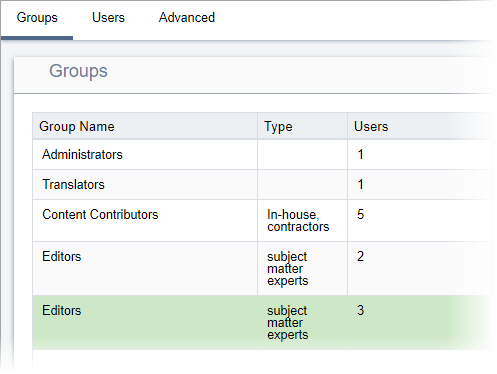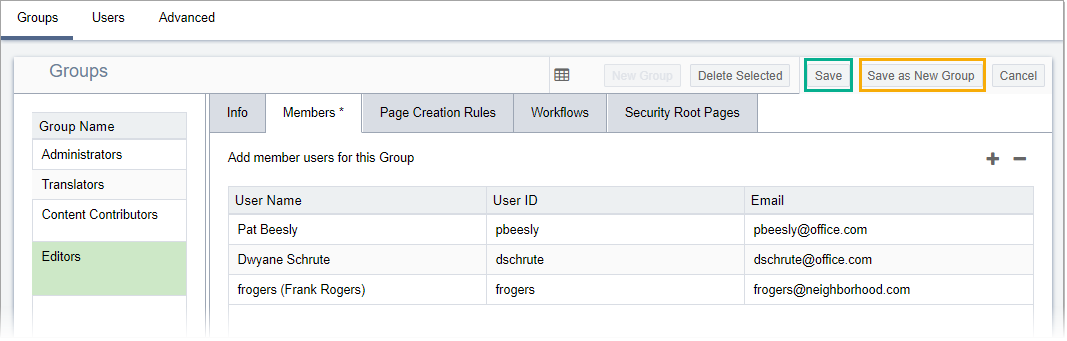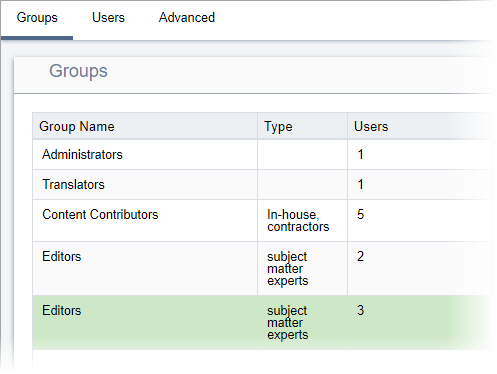Administrators add users to groups in the Members tab.
To add a user to a group:
- Navigate to .
- Select the group from the Groups list.
- Click the Members tab.

- Click the Add member plus (+) button.
The Add member users for this Group dialog displays.
- Optional: Use the Filter Choice field to search for the specific
user(s).
- Select the user(s) to add to the group.
- Click Add Selected to include the user(s) as members in the
group.
- Click Close when you finish. The dialog closes with the new
user(s) listed in the Members tab.
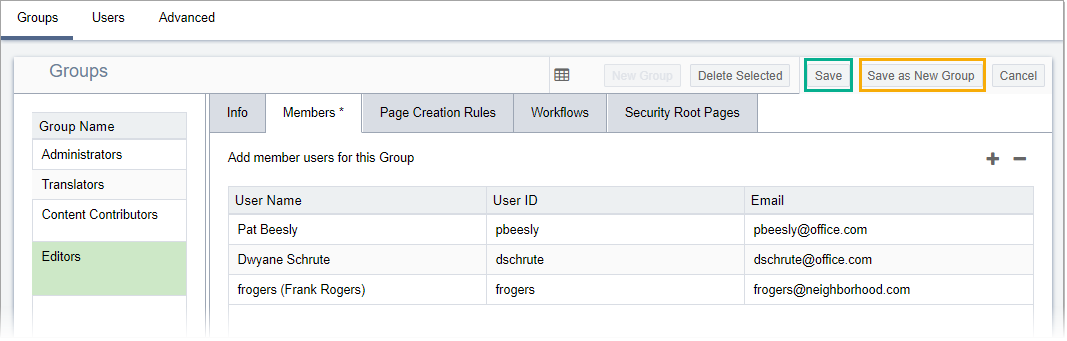
- Choose one of the following actions:
- Click Save. The selected group updates to include the
new user(s).
- Click Save as New Group. Ingeniux CMS creates an
identical group with the new user(s). The new group displays in the
Groups view.