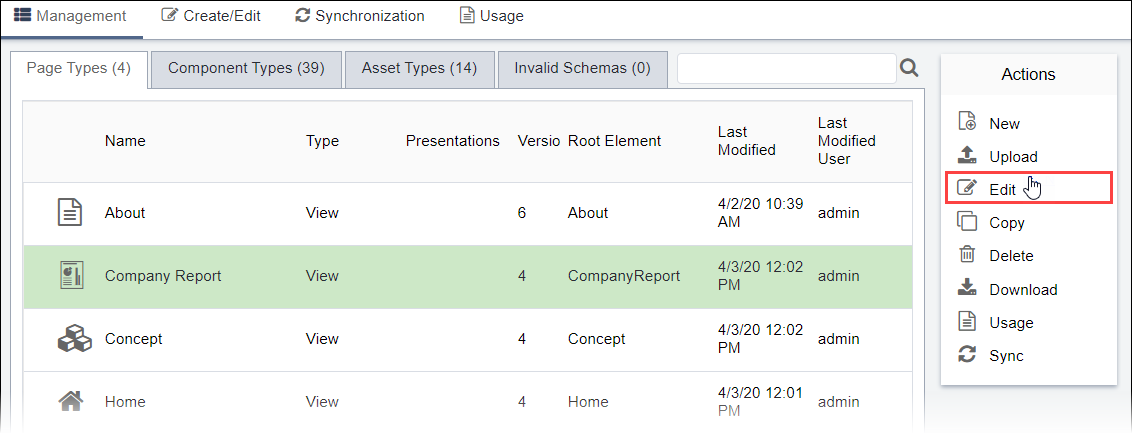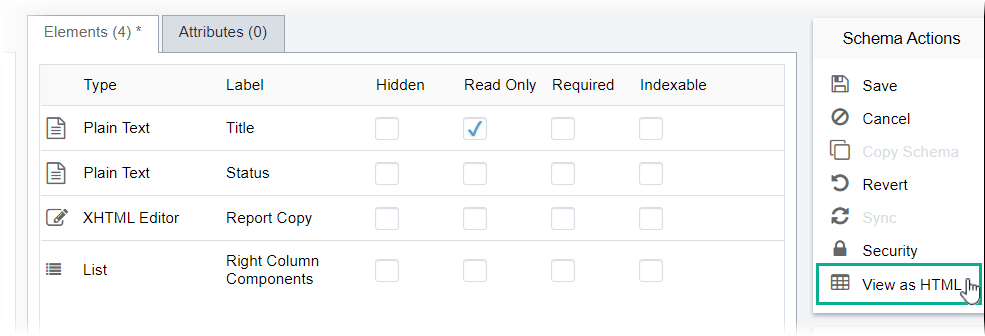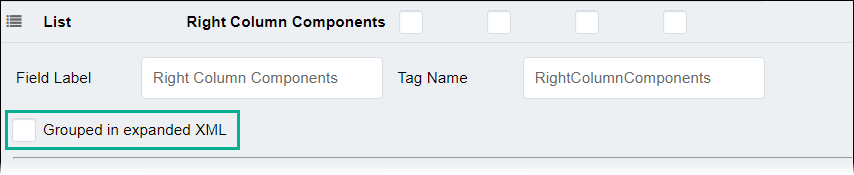Viewing Schemas as HTML
Prerequisites:
- See Schema Designer Prerequisites for details.
- The instructions assume all required schema fields have valid values (otherwise, a blank window displays).
You can view a table of all the HTML elements in the schema. Each column refers to data in the Elements tab of the selected schema.
To view a schema as HTML: