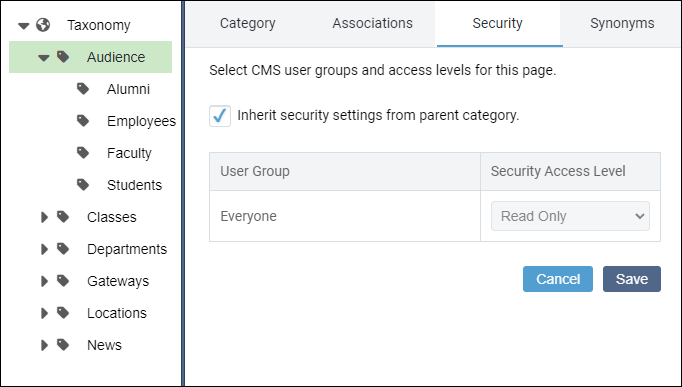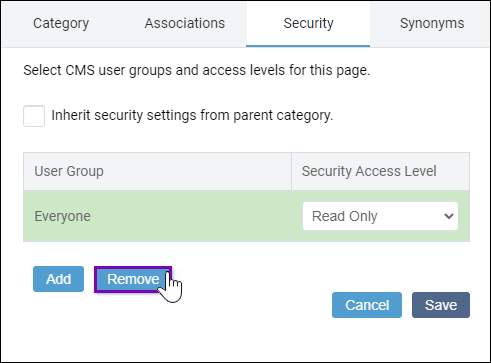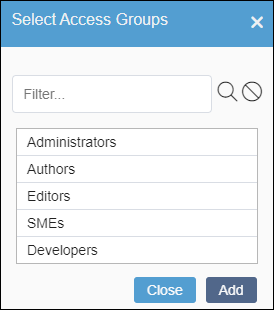You can grant all or individual groups Full Access or Read-Only Access permissions to parent taxonomy categories.
To configure security for a parent category:
- Navigate to .
- Select the parent category in the Taxonomy Tree.
- Click the Security tab.
- Choose one of the following steps:
Select the Use Default Security Settings checkbox.
Version Notes: CMS 10.0–10.5
Click OK to confirm your selection in the subsequent dialog.
The checkbox is selected by default. If selected, the content item uses the default CMS taxonomy security settings. By default, only the Everyone group displays with Full Access selected in the Security tab. All users with appropriate group permissions can access the category.
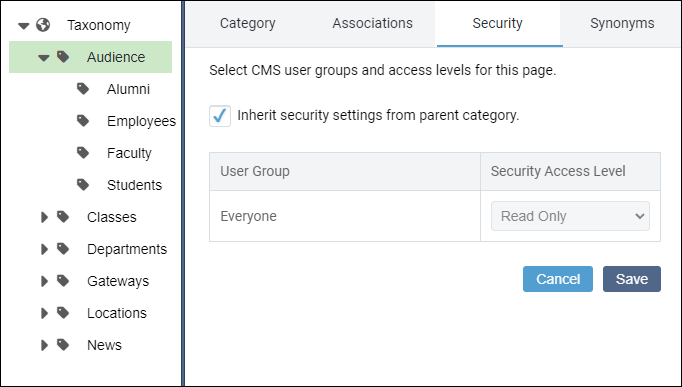
Clear the Use Default Security Settings checkbox, and complete the following steps.
Version Notes: CMS 10.0–10.5
Click OK to confirm your selection in the subsequent dialog.
If cleared, the category uses its own security settings rather than default CMS settings.
For example, the category may grant Full Access to only specified groups.
Optional: Select the Everyone user group, and click Remove.
The Everyone user group overrides all other settings in Security.
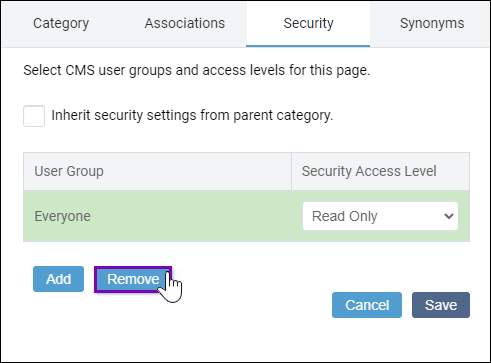
Click Add.
The Select Access Groups dialog displays.
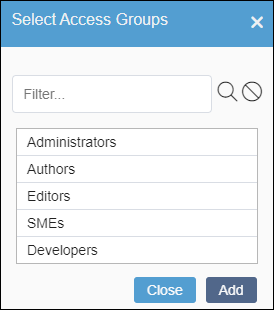
Select groups to add. You can press CTRL+Click or SHIFT+Click to multi-select groups.
Version Notes: CMS 10.6
You can use the Filter field to filter user groups in the list. Select the Clear Filter icon to remove your filters.
Click Add.
Version Notes: CMS 10.0–10.5
The OK button displays instead of Add in CMS 10.0–10.5. Click OK to confirm your group selections.
The selections display in the User Group list.
Select one of the following options in each group's Security Access Level drop-down list.
- Click Save.
Version Notes: CMS 10.0–10.5
The Apply button displays instead of Save in CMS 10.0–10.5. Click Apply to confirm your group security settings.
Next Steps (optional):
Configure child category security to inherit or disinherit parent security settings. Keep in mind that child categories inherit their parent category's security settings by default.