Testing Workflow Application
To test the workflow application:
- Navigate to Administration > Workflows Designer.
- Select the workflow to which you want to add the custom action.
- Select a transition from the Workflow Transitions pane.
- On the Actions tab, add an External
Client action.
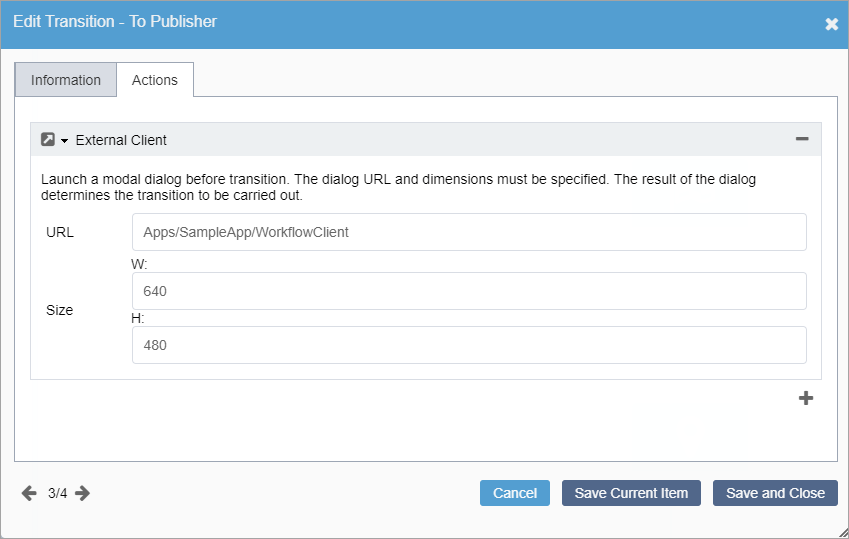
- In the URL field,enter the path to the application. This path follows the format: Apps/[app folder name]/[app controller name]/[app action name], where "app action name" defaults to "index" when not specified.
- Add a page to this workflow.
- Advance the page through the transition
with the custom action. The application displays as a pop-up
dialog:
If the demo pop-up does not display properly, follow these steps: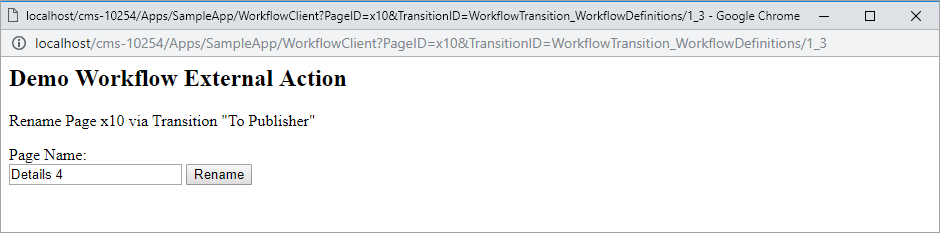
- Stop the CMS application pool in Internet Information Services (IIS).
- Navigate to [Drive]:\[path-to-cms-installation-folder]\site\App_Data\xml\Custom.
- Open Ingeniux_Extensions_Development.sln in Visual Studio (VS).
- Build the Ingeniux Extensions Development solution, then close VS.
- Start the CMS application pool in IIS.
- Refresh the browser, which is running the CMS. The Workflow External Action demo displays, properly.
