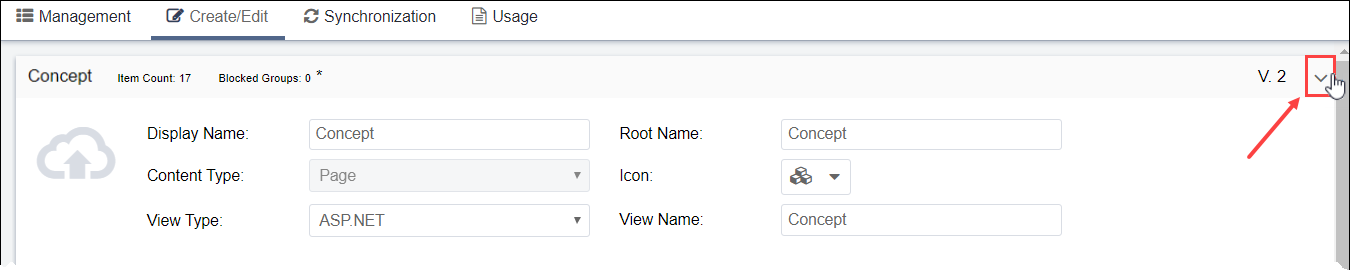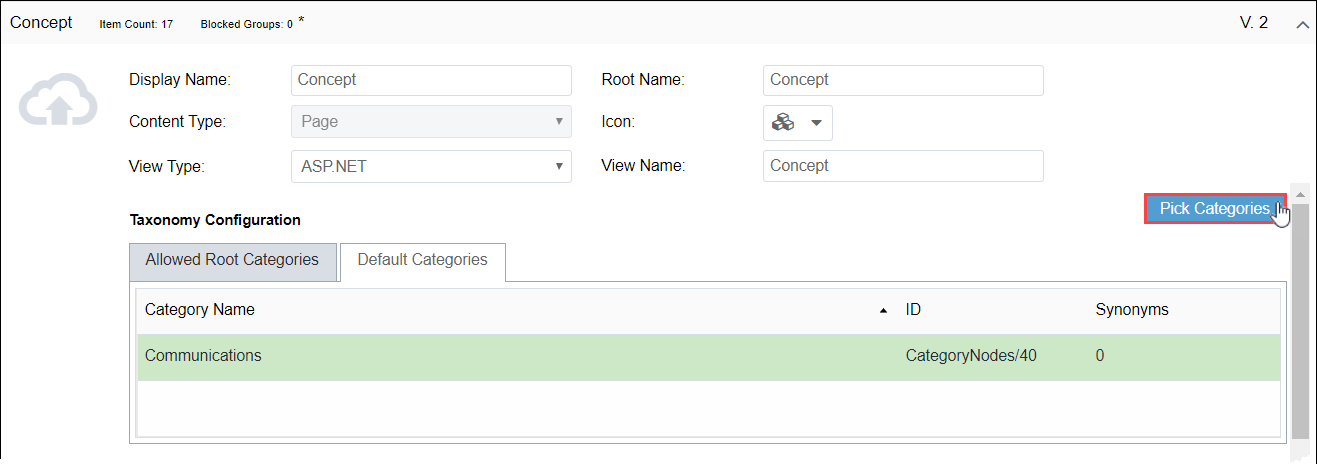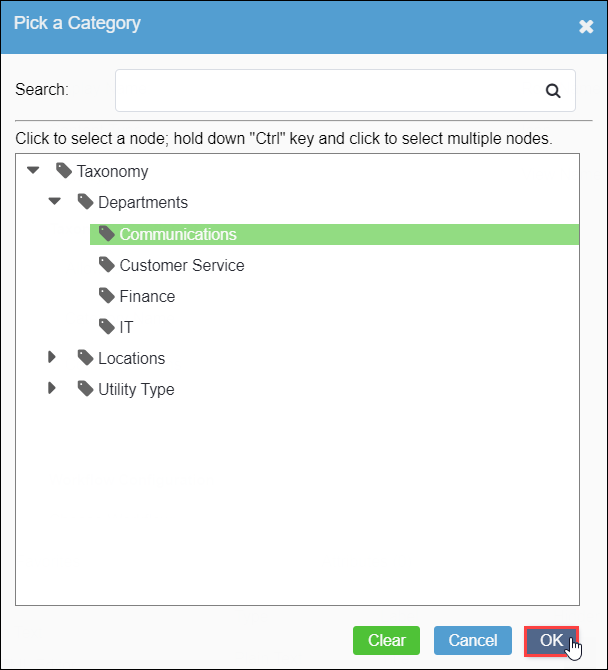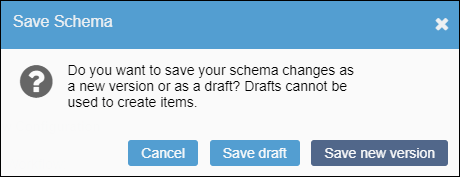Associating Taxonomies with Schemas
Prerequisites:
- See Schema Designer Prerequisites for details.
- The following instructions assume taxonomy categories exist.
Use the Taxonomy Configuration area to predetermine specific taxonomy category availability and add default taxonomy categories to page, component, and asset schemas. If users with permissions create a new page, component, or asset using this schema, then the taxonomy configurations apply to the new item.
To associate taxonomy with a schema: