Reverting to a Previous Version of a Page
During the content-editing process, there may be times when an author or editor would like to reinstate a previous version of a page. With the rollback feature, this is possible as long as the user has sufficient permissions.
Each time a page is modified and checked in, the CMS creates a new version of the page. In a typical workflow scenario, a page is checked in each time it's advanced in workflow. Thus, the rollback feature can be used to undo changes from a previous workstate.
Rolling Back a Page
Rollback will undo any changes to the previously checked-in version of a page.
To roll back changes:
- Display the edit form for the desired page. Ensure that the page is assigned to you and ready for changes to be made.
- Right-click the page in the site tree and select Rollback.
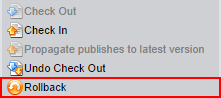
- Click OK to confirm.
Using the History Tab
While rollback undoes the last checked-in version of the page, the History tab provides a list of all earlier versions of the page. Using this list, you can review and reinstate different versions of a page.
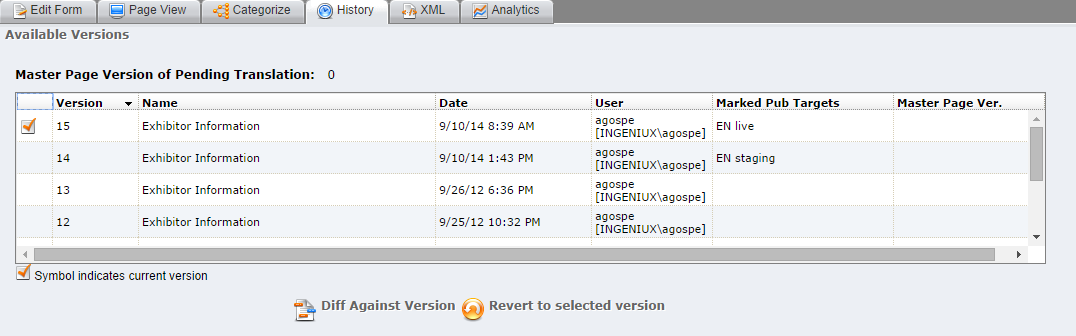
Note: Values are referenced for components dynamically, so they will not be tracked within versioning.
To revert to an earlier version:
- Ensure the desired page is assigned to you and ready for changes to be made.
- Select the History tab.
- Select the desired version from the list.
- Verify that this version displays in the lower portion of the tab.
- Click Revert to selected version.
