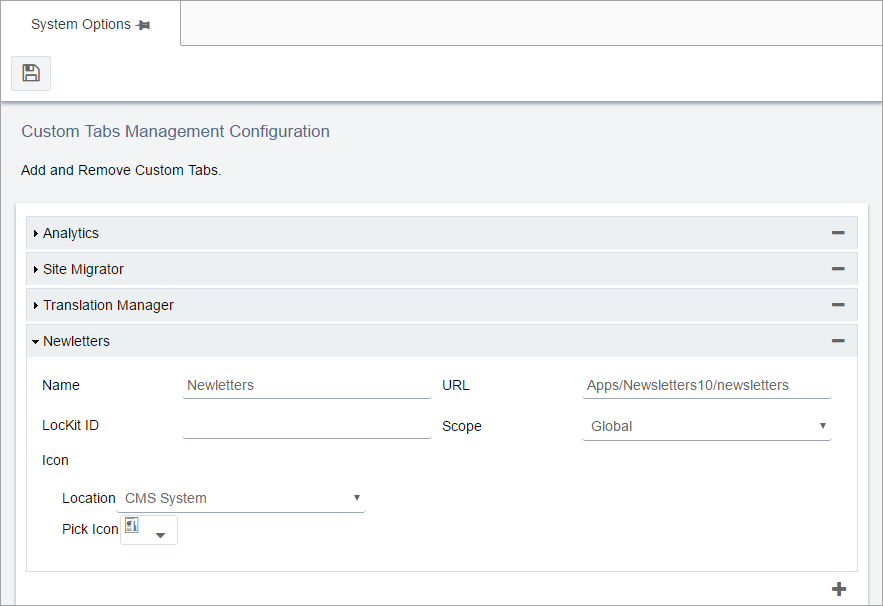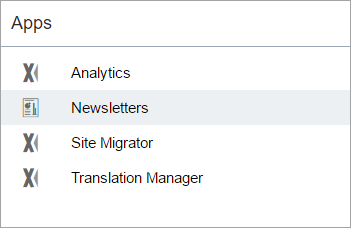Setting up the Newsletters Module
To set up a new instance of the Newsletters module:
Next Steps:
Setting up a New Newsletters Instance
- On the Newsletters module, select New Setup.
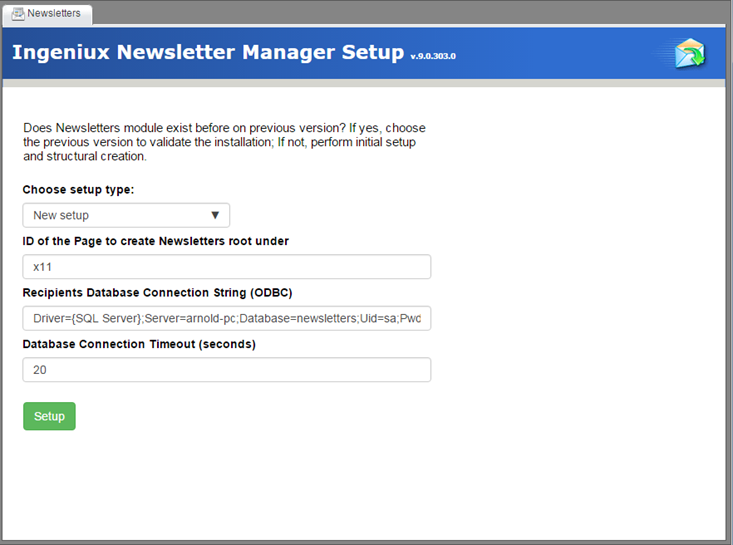
- Enter the parent page ID and OBDC connection string information.
- Newsletters setup automatically creates the structure and has an empty list to be
presented.
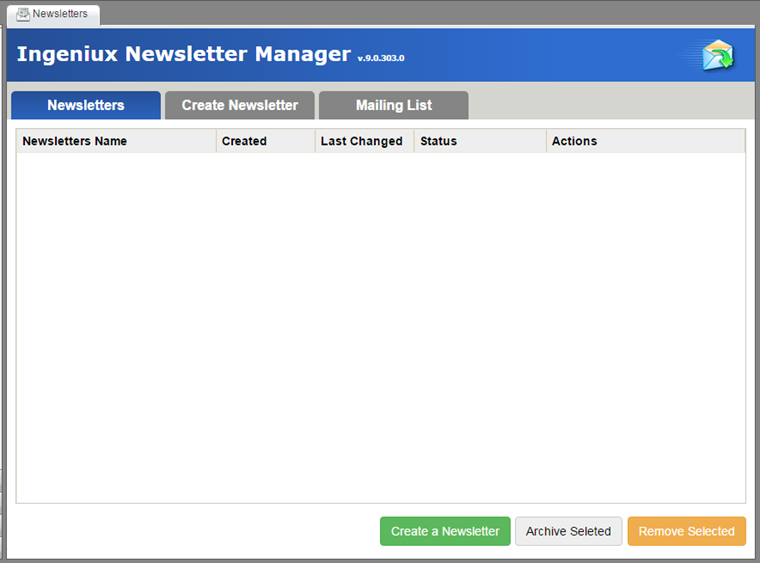
- Click the Create a Newsletter button when setup is complete.
Configuring the Newsletters Database
After setting up the custom tab where the module will display, the next step is to set up the database. Database setup should be carried out by a database administrator.
Setting up New Newsletters Instances
Next Steps: See Creating and Sending Newsletters.