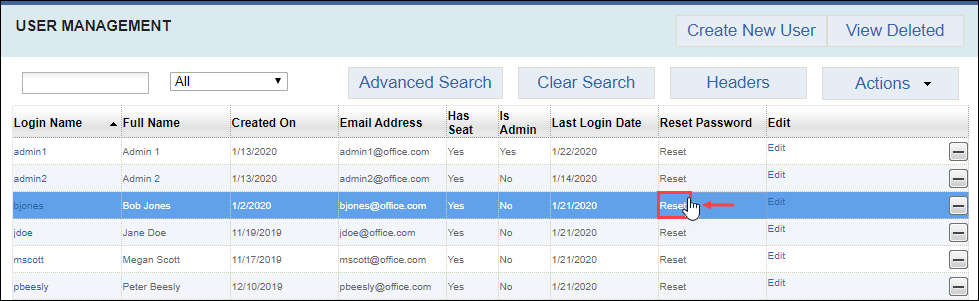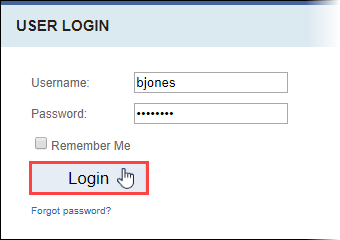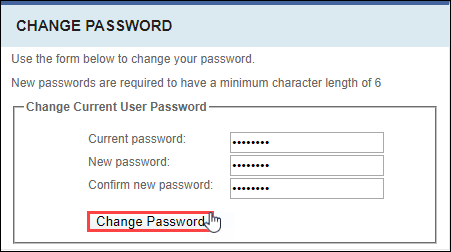Resetting Passwords
Prerequisites: Users require site administrator permissions
to complete this task.
Note
Cartella users, see Changing Passwords for details to change your password without
resetting it.
Use administrator permissions to reset forgotten or lost passwords for Cartella user account login credentials.
Warning
Ensure the user has a valid email
address. If you send the reset password to an invalid email, the user's Cartella
account may be locked and password credentials may not be recoverable.
To reset a user's Cartella password: