CMS 10.6 Add Tray Dialog
Users open the Add Tray dialog to insert existing component items or component content units within site pages via In-Context Editing (ICE) mode or via Page Builder presentations. The dialog provides toolbar options that users can access to locate component items in and component content units in .
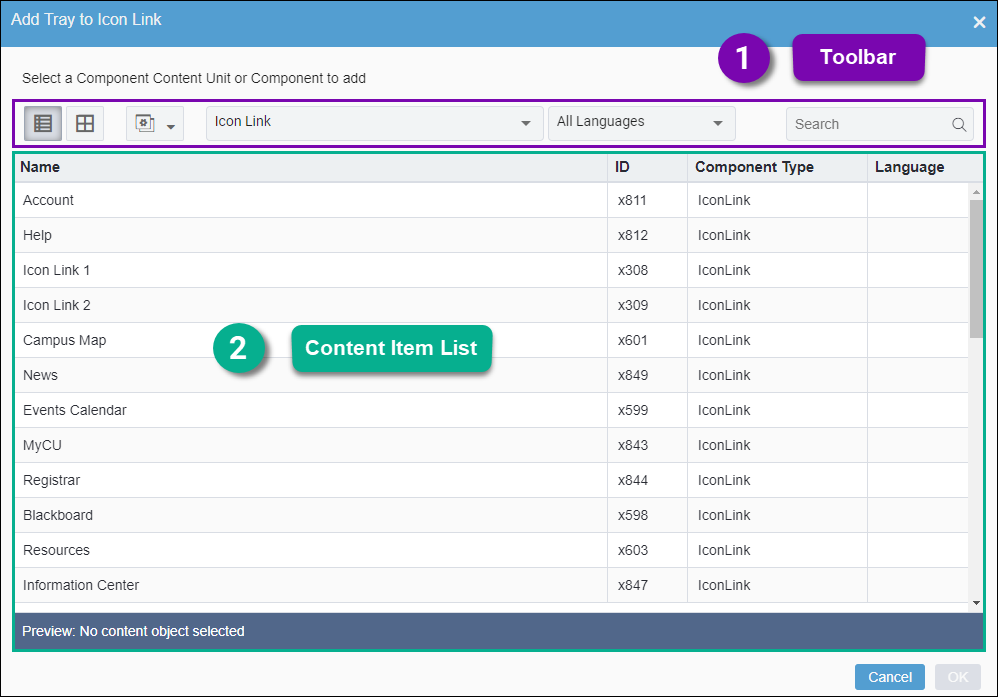
1. Dialog Toolbar
Use the toolbar options to filter and search for existing component items and component content units to insert.
Toolbar options include: List View button
List View button - View component items and component content units in a table list format. NoteSelect a list item to display a visual preview of the content in the Preview area.
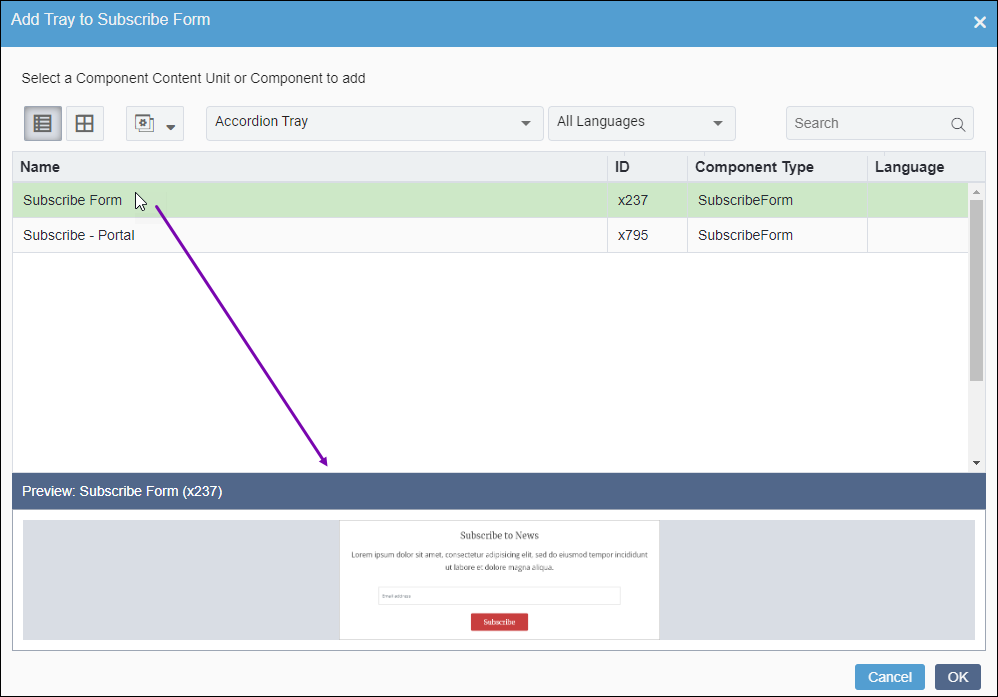
 Trays View button
Trays View button - View component items and component content units in a grid format. This format
automatically displays a visual preview of each list item's content.
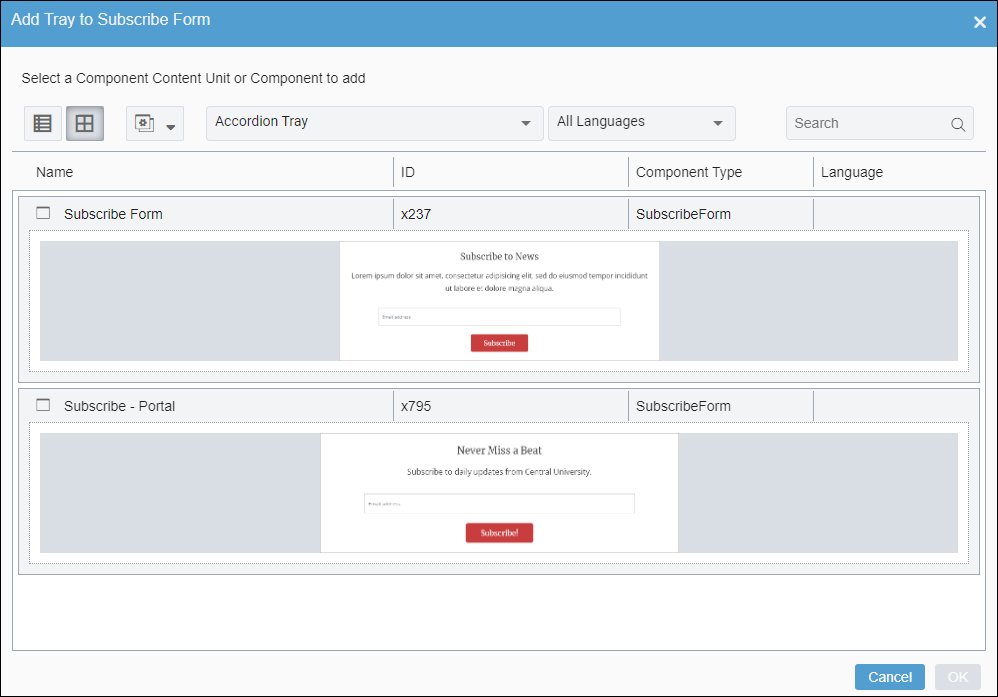
 Content Type drop-down button
Content Type drop-down button- Filter the content that displays based on type. Choose one of the following drop-down options:
- All. Displays existing component items and component content units in the dialog.
- Component Content Units only. Displays only existing component content unit items in the dialog.
- Components only (default filter). Displays only existing component items in the dialog.
- Component Type drop-down list
- Filter component items and component content units based on component type. The drop-down list displays the friendly name of the type. ICE and Page Builder source available component types from the schema associated with the component content unit.
- All Languages drop-down list
- Filter content based on the language associated with the component item or component content unit.
- For example, if users select English (United States) in the drop-down list,
then only content associated with that language displays in the dialog.NoteThe drop-down list displays language options based on the site's WorldView Configuration settings. See WorldView Configuration for details to set available site languages, and see Language for details to associate languages with individual content items.
- Search
- Search for component items and component content units based on their friendly name or ID. After entering a keyword, applicable search results display in the dialog.
2. Content Item List Details
The dialog provides the following details about each existing component content unit and component item:
- Name
- The name of the component item or component content unit.
- ID
- The ID of the component item or component content unit.
- Component Type
- The root name of the component type associated with the component item or component content unit.
- Language
- The language associated with the component item or component content unit.
