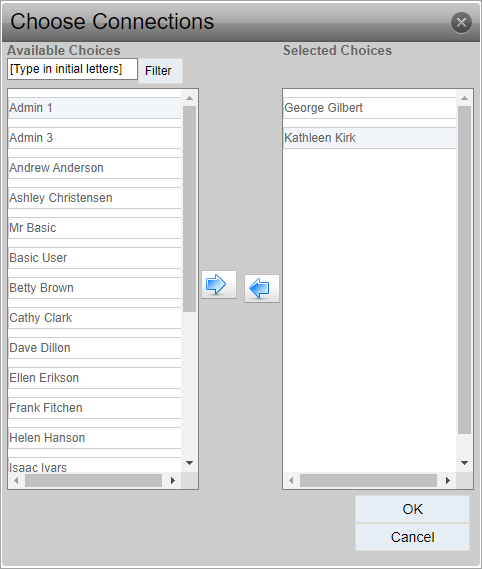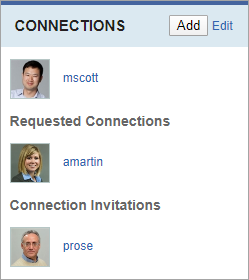Profile Connections
Connections display current and pending social connections.
A connection between two users has to be initiated by one user and accepted by the other before the connection is established.
New Connections
Prerequisites: Users require a Cartella account
to complete this task.
To create social connections:
New users will receive connection requests, which display in the Connections area of the profile view.
Accepting Invitations
Prerequisites: Users require a Cartella account to complete this
task.
To accept connection invitations:
Your photo and username now displays in the Connections area of the user who initiated the request, and the username of the newly connected user displays in the Connections area of your profile view.
Related Topics