Setting Up Translation Manager
Before installing Translation Manager, you must contact Ingeniux about implementing the application on your site.
After you have the Translation Manager .zip folder, follow these steps:
- Extract TMan.zip to your site's Custom directory. (Optionally, you could rename the folder something like "TranslationManager".)
- In the TMan directory, create a new folder called DropFolder.
- Locate the settings.xml file and open it. On line 7, change the content of the basePath tag so that it contains the path to DropFolder. Also ensure that all transfer tags are commented out, aside from the one with the value Local.
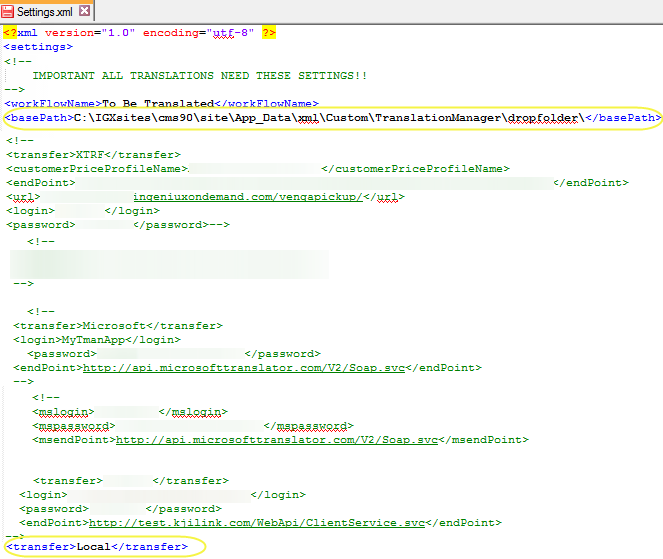
- Log into the CMS and navigate to Administration > System Options > CMS > Custom Tabs. Follow the steps for creating a new custom tab. Your tab's values should resemble the following:
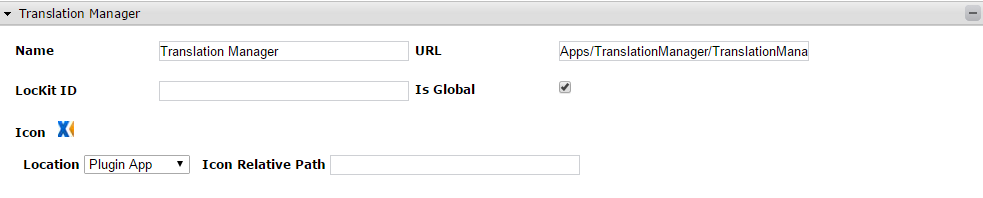
- To make the application display in the CMS, open IIS Manager and refresh your site's application pool.
