Setting Up Mobile Preview
Without Mobile Devices Emulation enabled, users see a User Agent menu on the Page View tab and the Preview window. When mobile devices are enabled and configured on the Device Manager tab, users have access to a Device menu instead of the User Agent menu.

On the Device menu, you can select a mobile device to preview. The device options are drawn from the mobile devices configured in the Device Manager. For example, if you configure device bundles called "iPhone" and "iPad," users will have those options on the Devices menu. These options and Generic Mobile Device are available by default when mobile device preview is enabled. If no device simulation is selected, a standard desktop preview is displayed.
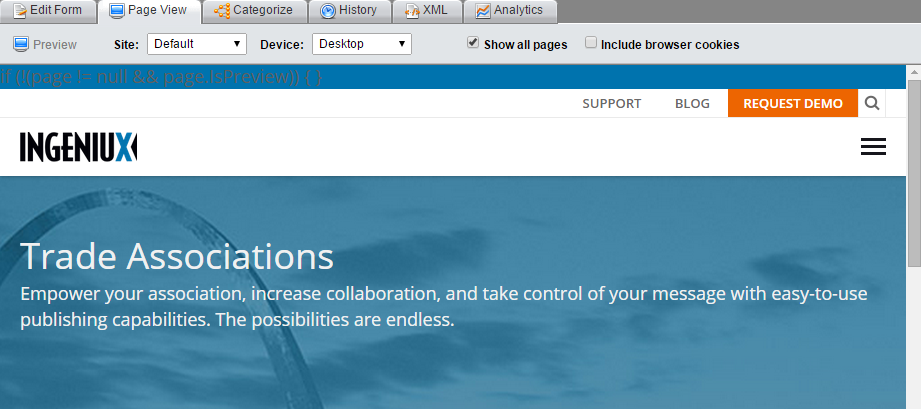
Four display types are available in Page View and Preview modes: iPhone, iPad, generic phone, and generic tablet. For example, the following image shows an iPhone-optimized display in an iPhone skin.
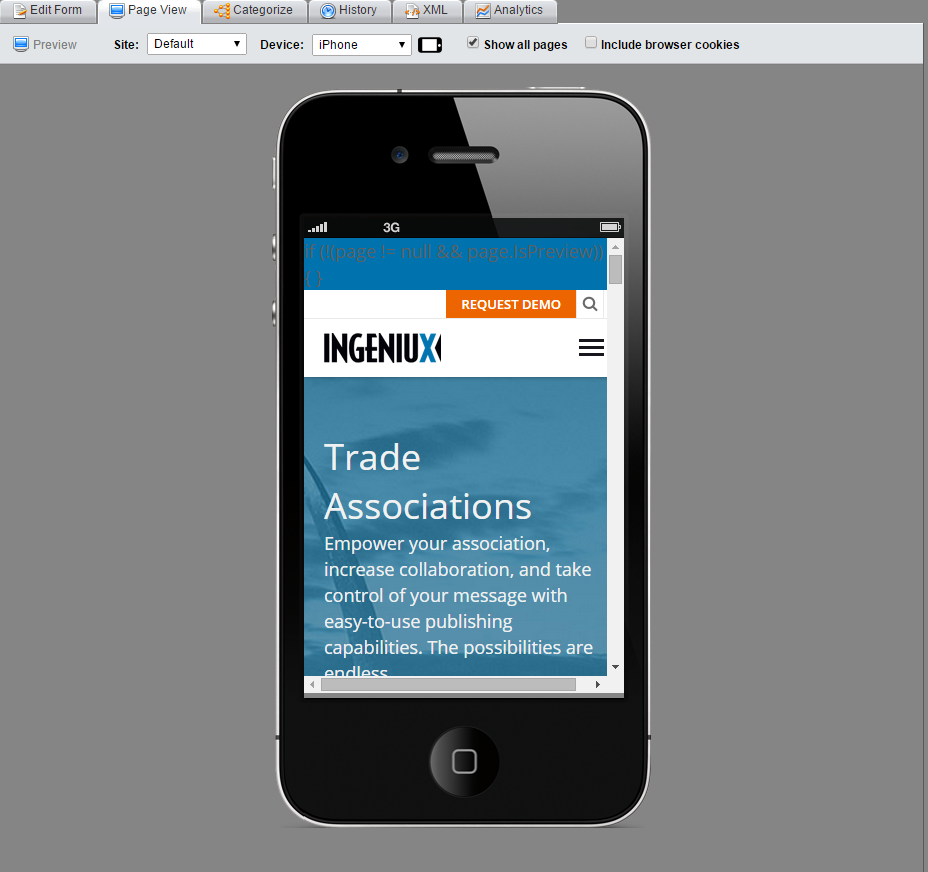
You can also simulate device rotation in preview mode. To change mobile display's orientation, click the phone-shaped Rotate icon.

