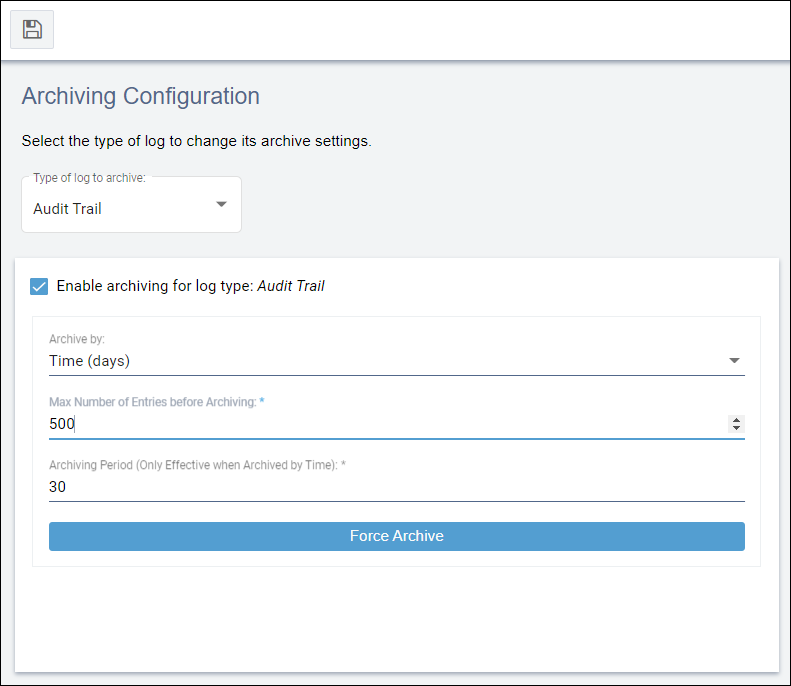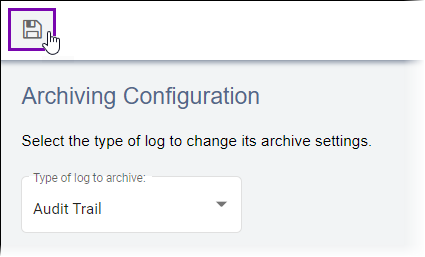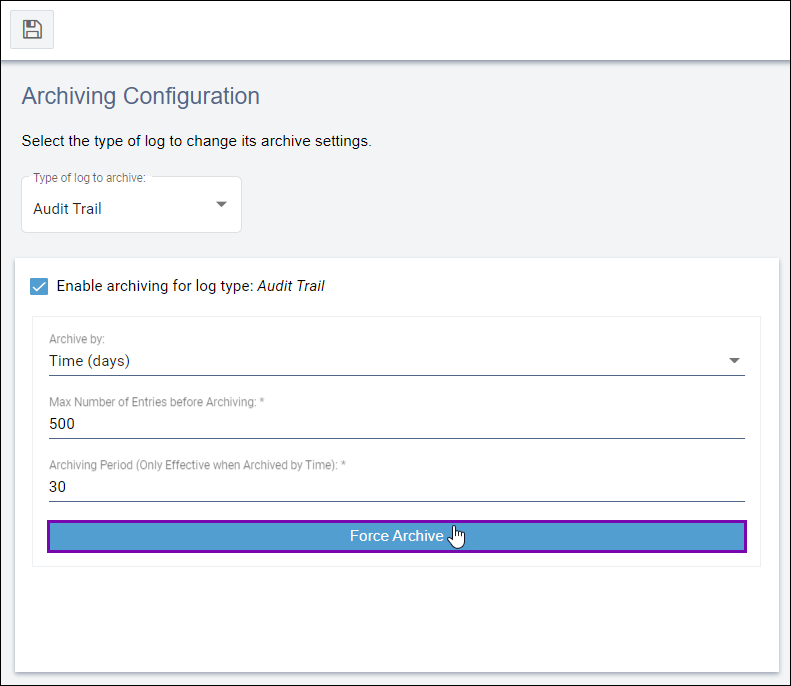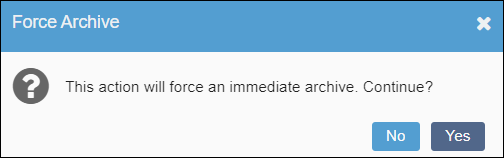Archiving Configuration
Use Archiving Configuration to back up log files within Ingeniux
CMS. The system sources the log entries from the CMS instance's Raven Database (RavenDB).
Administrators can configure archiving settings for the following log types:
- Audit trail
- Publish logs
- Replication logs
- Workflow logs
This topic includes:
Configure Archiving Settings
Configure archiving settings for different log entry types.
To configure archiving settings:
Force Archive
If administrators want to bypass the configured archiving settings, they can click
the Force Archive button to immediately start the archiving
process.
To force archive existing log entries: