Using Taxonomy to Categorize Pages and Components
For users with permission to categorize pages and components, the Categorize tab appears along with the Edit and Preview tabs.
![]()
The taxonomy categories created by the site administrator are listed on the left. Categories that have been selected display in a list on the right. A green check mark indicator also appears next to associated categories on the left.
To categorize a page or component:
- Select a page or component and ensure that the item is assigned to you.
- Click the Categorize tab.
- Locate a category in the taxonomy tree, or type to first few letters of a category in the Search field and click the full name when it appears.
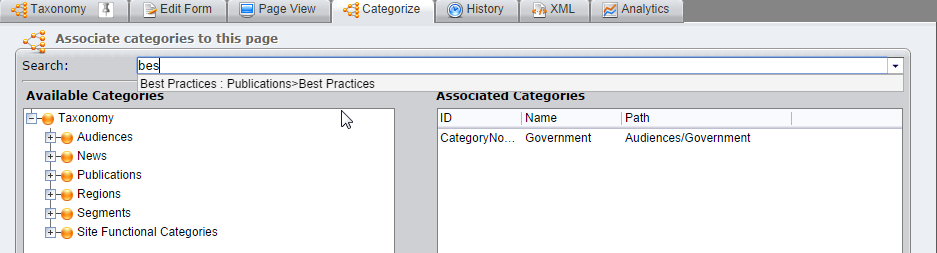
- Select a category and click the right blue arrow, or double-click the desired category in the taxonomy list. Press Ctrl and click to select multiple categories. Categories can be removed by selecting them in the right pane and clicking the left blue arrow.
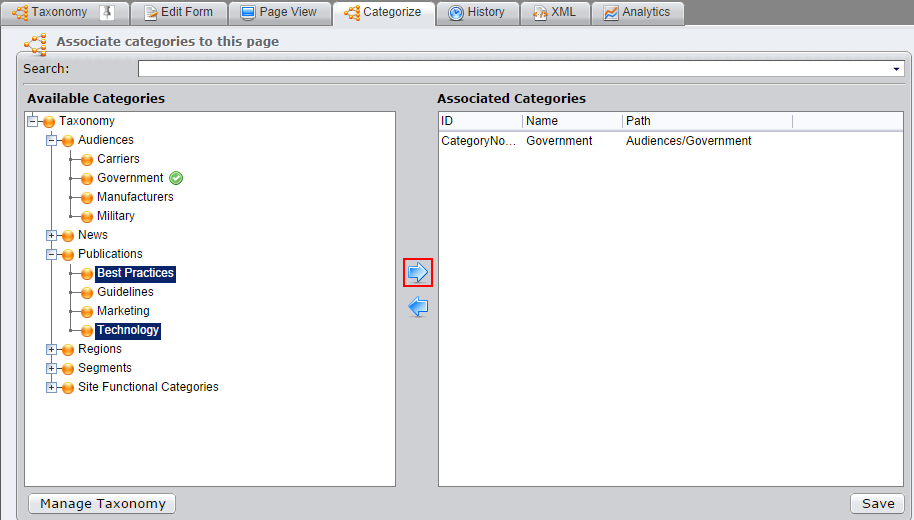
- Click Save.
