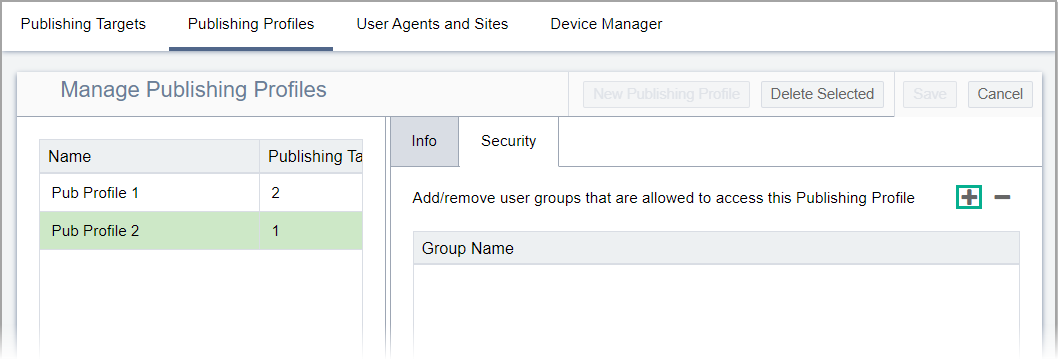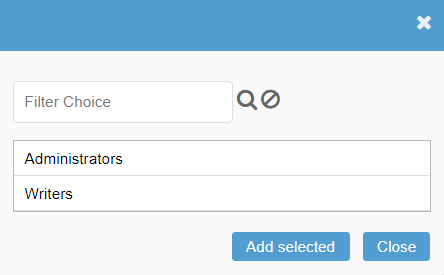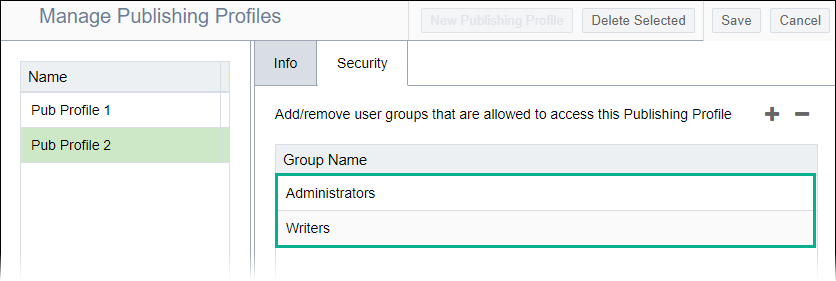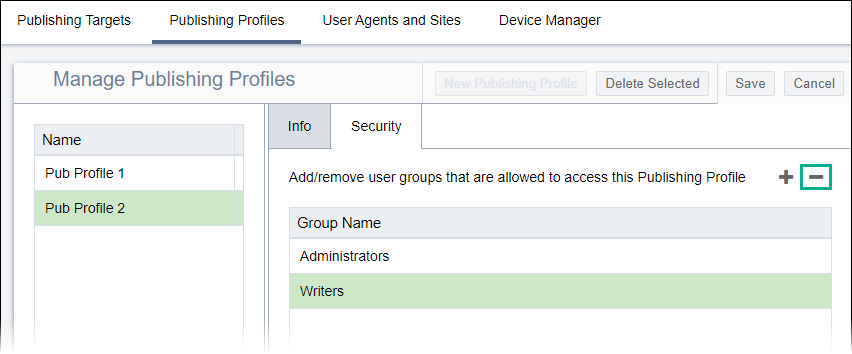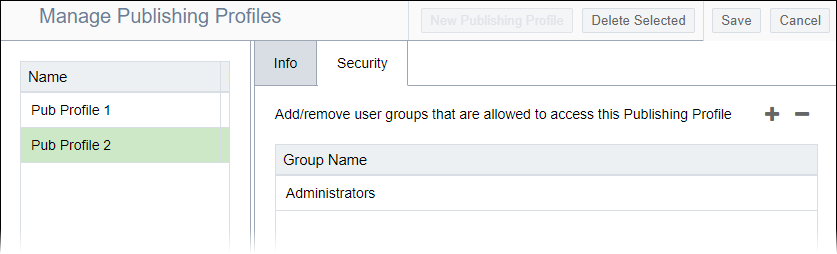Administrators can control access to each new or existing publishing profile by
assigning particular groups access.
To add or remove publishing profile security:
- Navigate to .
- Select the publishing profile.
- Click the Security tab.
- Choose one of the following steps:
- Grant publishing profile access to the user group(s).
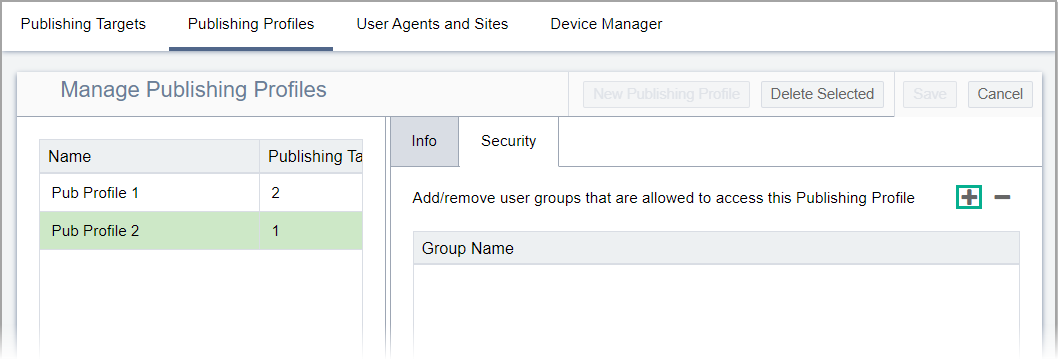
- Click the Add User Group plus
(+) button. The dialog displays.
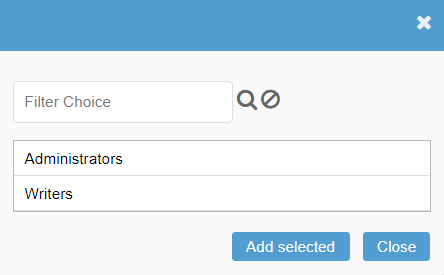
- Select the user group(s) to add. Use
Ctrl+Shift to select
multiple groups.
Note
You can use the search field with the
Filter and Clear
buttons to find specific groups.
- Click Add Selected. The groups display in the
Security tab.
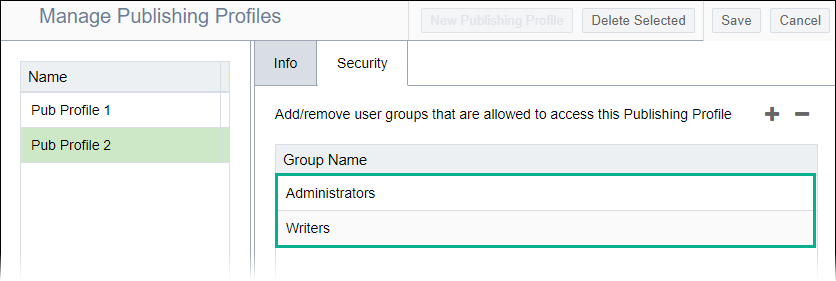
- Click Close to exit the dialog.
- Remove publishing profile access from the user group(s).
- Select the user group(s) to remove. Use
Ctrl+Shift to select
multiple groups.
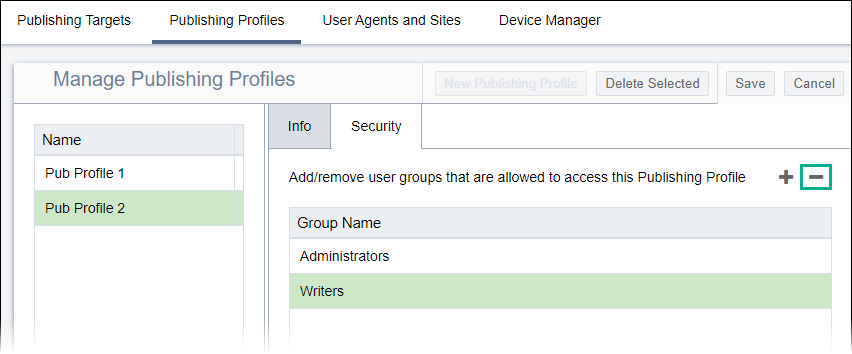
- Click the Remove User Group minus
(-) button. Ingeniux CMS removes the groups
from the Security tab.
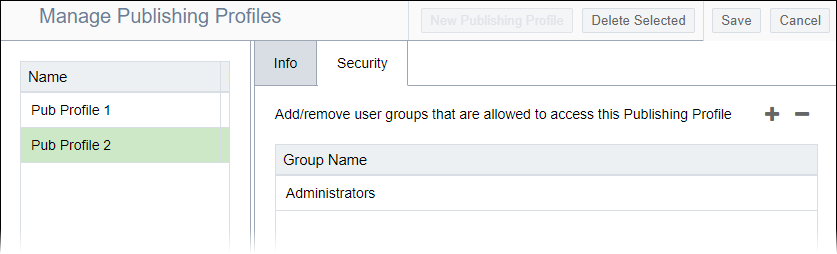
- Click Save.
Additional Information
Troubleshooting
Troubleshooting: If individual groups have publishing
profile security permissions and still don't have access to publishing
profiles, investigate one or both of the following permission sets: