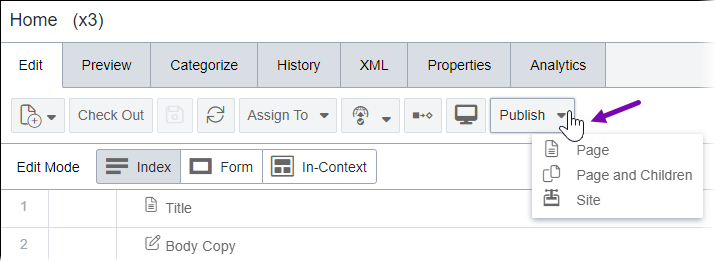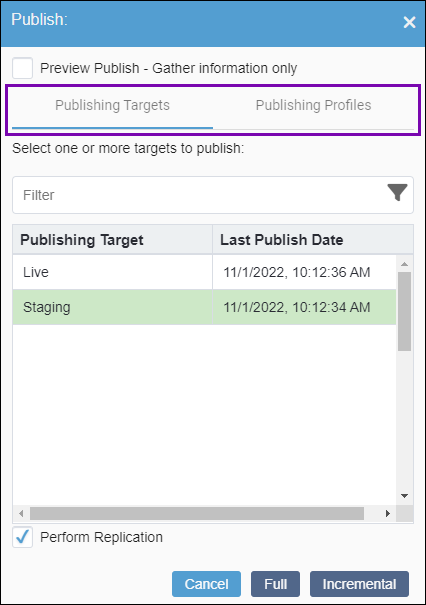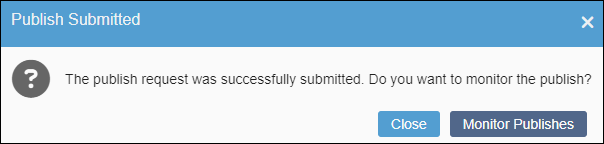Publishing from the Site Pane Toolbar
Prerequisites:
Administrators must provide users with publishing permissions or administrator permissions. See Creating Groups for details.
Users must check in the content items they will publish. See Checking In Pages for details.
Users must mark the content items for publish to the appropriate publishing targets. See Marking Pages for Publish for details.
Use the Site pane toolbar to publish site folders and content items (pages and components).
To publish content from the Site pane toolbar: