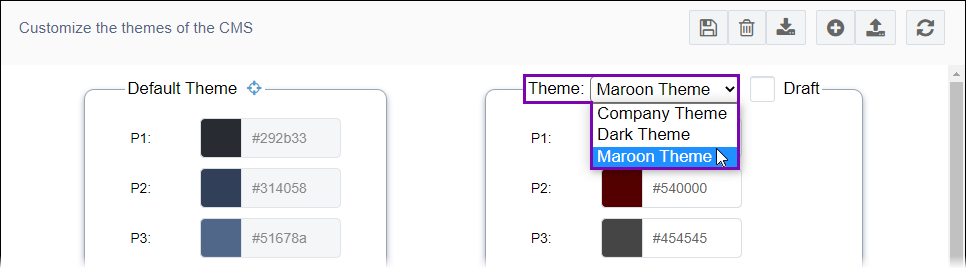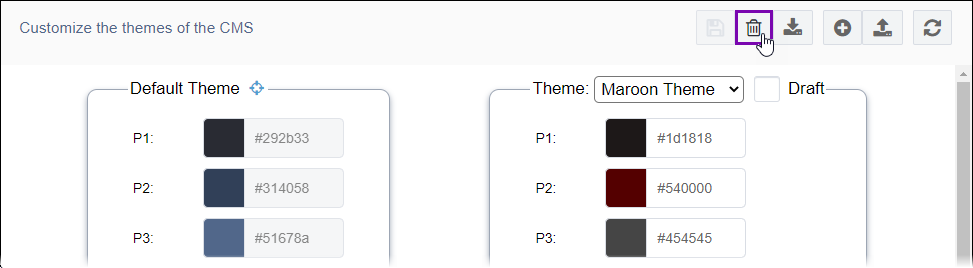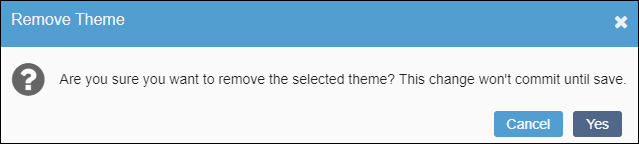Deleting Color Themes
Prerequisites:
- CMS 10.6 must be installed by a systems administrator. See CMS Statistics to check the site version.
- A custom color theme must exist. The system prevents administrators from deleting the Ingeniux Default color theme.
- The custom color theme must not be set as the default CMS user interface theme. If administrators want to delete the current default custom theme, then see Setting Default Color Theme to replace the theme with a different one.
Administrators can permanently delete custom color themes from the Ingeniux CMS
Themes.
Before deleting color themes, keep the following in mind:
- If an unwanted color theme displays as available to users in their profile settings, then administrators can set the theme to Draft mode rather than deleting the theme. Draft mode prevents individual themes from displaying as options to users. See Editing Color Themes for details.
- If administrators want to delete the color theme but preserve a backup outside of the CMS, they can download the theme to their local file system. See Downloading Color Themes for details.
- If administrators delete a color theme and the user currently has that color theme selected in their profile settings, then the system automatically changes the user's CMS Theme selection to the default theme.
Warning
Deleted color themes cannot be recovered and will no longer display
as theme options for users in their profile settings.
To delete a color theme: