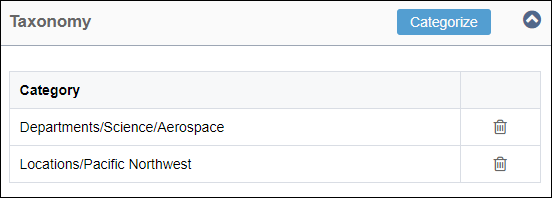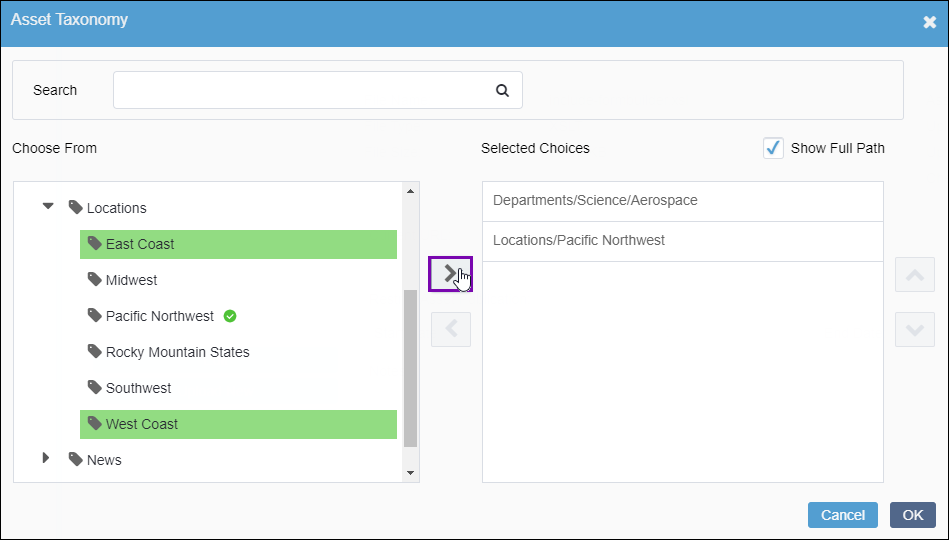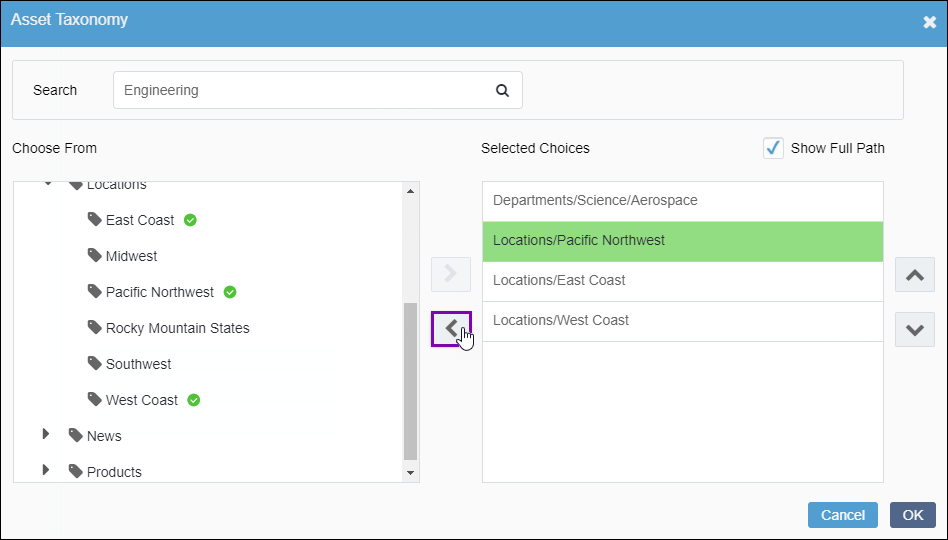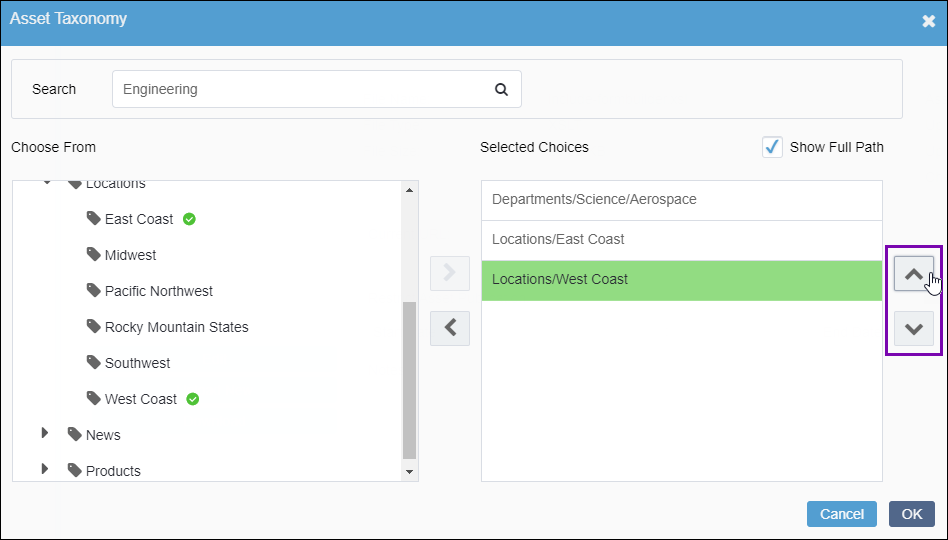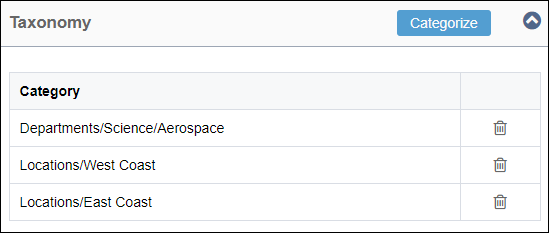Adding Taxonomy Metadata
Prerequisites:
- See Taxonomy Prerequisites for details.
- Categories must exist. See Creating Taxonomy Categories for details.
Users can associate taxonomy categories with assets in the Assets area's Overview tab.
Note
Alternatively, users can associate taxonomy categories with assets in
the Assets area's Categorize tab.
To categorize an asset via the Overview
tab: