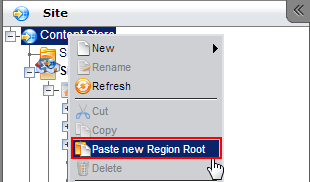About Translating Site Content with Ingeniux WorldView | Describes WorldView features, master pages, and clone pages.
The WorldView feature in the CMS controls globalization settings, language mapping, and page translation workflows. Using WorldView, you can customize your content so that visitors and contributors can interact with your site in different languages. Only administrators can change WorldView settings. WorldView differs from Localization, which deals with content in the user interface.
To be translated via WorldView, a page has to meet the following criteria:
- The page must be a clone page.
- The page must be assigned to the current user.
- The current user must be configured with the ability to write in the language into which the page will be translated.
Master and Clone pages
In the CMS, a master page is essentially the original version of a page, while a clone is a copied version intended for translation. Master and clone pages are mapped to each other and exist in relation to each other. That is, a master page is always mapped to a clone page, and vice versa. Master/clone mappings are displayed in the expanded page properties of a given page.
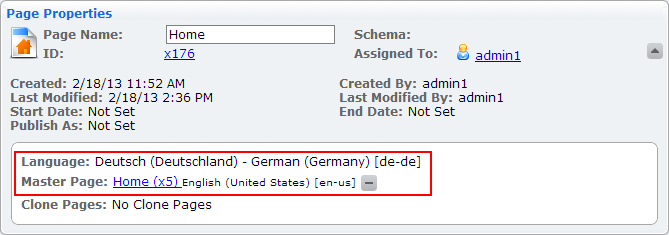
The languages of the master and clone pages are recorded when the mapping is created.
You can create mappings by copying and pasting from one region root to another. If you copy a page and try to paste to a different locale (i.e., a different page language) the context menu displays a new option in the drop-down: Paste new Region Root. This option creates a mapping between the files.
If you drag a page from one locale to another, you're prompted to confirm that you want to create a new localized version of a page. You cannot copy from one locale to another and keep the same page language.
Translation Workflows
The CMS comes with two prebuilt translation workflows: Master Page Workflow for Translation and Clone Page Workflow for Translation. These workflows are designed to make the translation process straightforward and transparent.
Configuring WorldView
Learn how to configure various aspects of WorldView.
Note: See Enabling WorldView in System Options for details to enable WorldView.
This section includes: