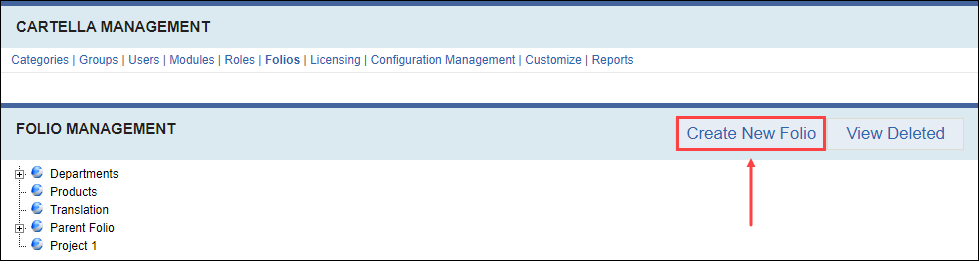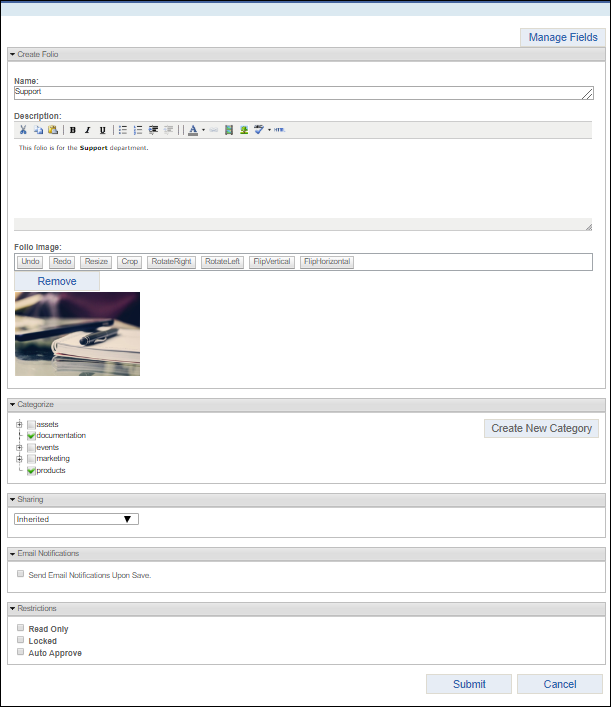Prerequisites: Users require site administrator permissions
to complete this task.
Note
Users require folio administrator+ permissions to the folio to create sub-folios. Folio administrators cannot create top-level
folios. See one of the following for details:
Create folios and sub-folios for
users with permissions to access and moderators to manage. You can create folios on the
Folio Management or Deleted Folio
Management view.
To create a folio:
- Log in to Cartella.
- Navigate to .
- Choose one of the following steps.
- Click Create New Folio.
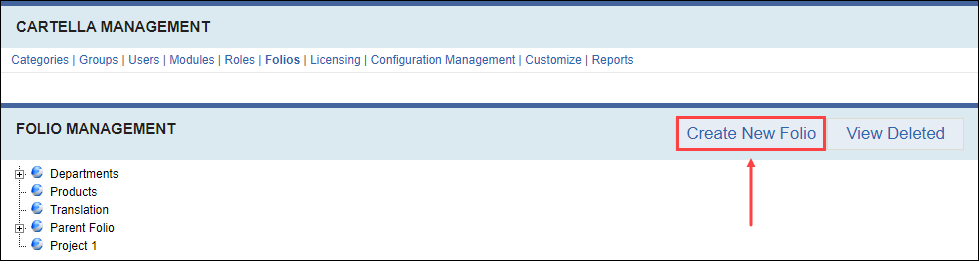
- Right-click the desired location in the Folio
Management tree and click Create
Sub-Folio.

Note
Choosing this step creates a
sub-folio (child) of the right-clicked folder.
The
Create Folio view displays.
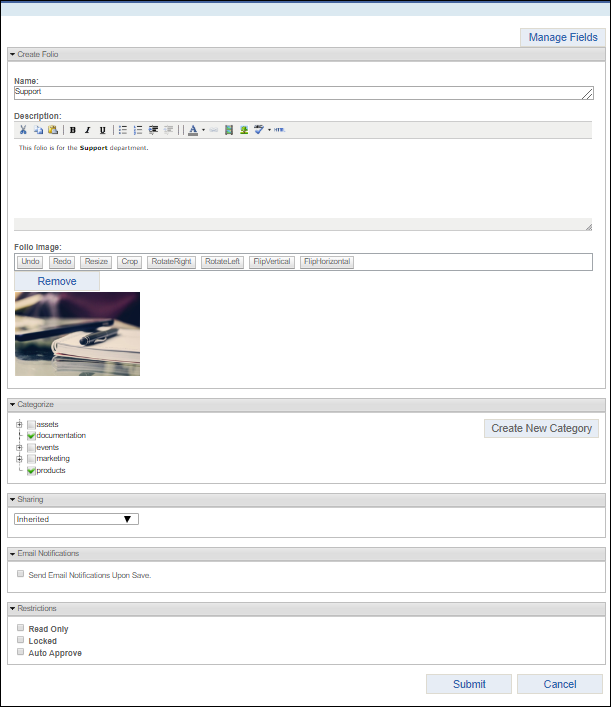
- Enter the folio name in Name field.
- Enter the folio description in the Description field.
Use the HTML editor to add formatting, links, media, and view the HTML source
code.
- Drag or upload an image file to the Folio Image field to
display as the folio's thumbnail image.
- Select categories to associate with the folio.
Note
Administrators can click Create
Category to create a new category to associate with the
folio.
- Select a sharing permission in the Sharing drop-down
list. Choose one of the following:
| Sharing Permission | Description |
|---|
| Inherited | Inherits the sharing level from its parent folio. |
| Public | Allows anyone see the folio and its contents, including viewers who
are not logged in to Cartella. |
| Logged In | Displays the content only to logged-in users. |
| Specific Groups and Users | Displays the content only to selected groups or individual
members. Note If you select this sharing level, a
form for selecting users and groups displays. |
| Private | Displays the folio and its contents only to the folio creator. |
| Connections | Displays content only to user connections of the creator. |
Notice
We recommend using
Inherited
permissions whenever possible.
Troubleshooting
Having many items marked Specific
Groups and Users may degrade performance, especially on
large sites.
- Select or clear the Send Email Notifications Upon Save
checkbox. Select users and groups to receive email notifications.
Note
The checkbox toggles back to cleared after saving.
- Select or clear restrictions.
| Restriction | Description |
|---|
| Read Only | Prevents everyone except administrators from editing folio content.
Note Users can view the read-only
folio. |
| Locked | Prevents users from creating sub-items. Note Users can
view the locked folio. |
| Auto Approve | Automatically approves all sub-items and lower-level items of the
site structure. |
- Click Submit.
Cartella creates the folio.