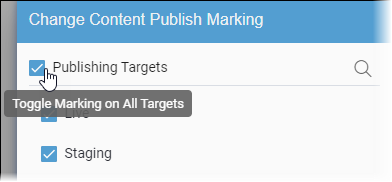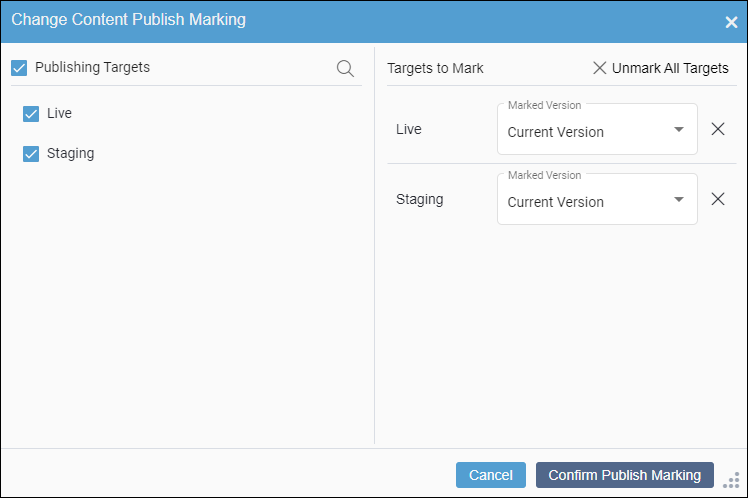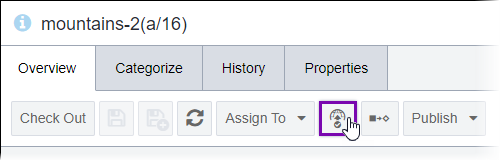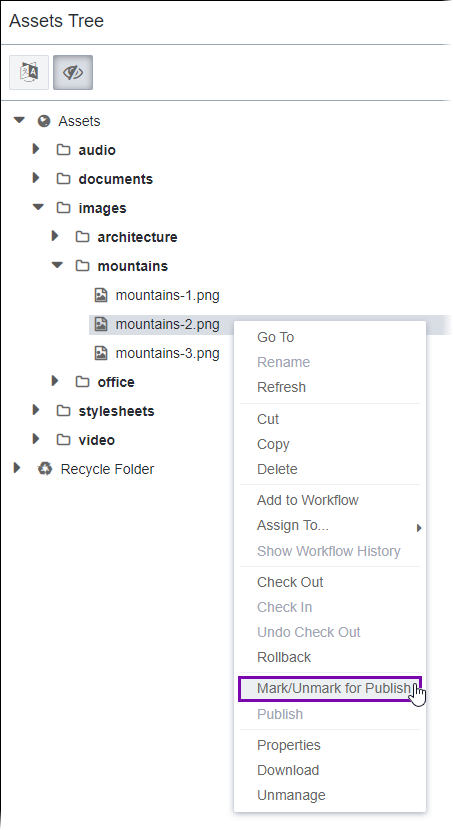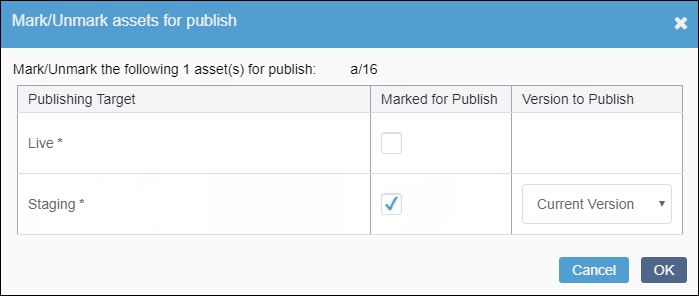Marking Assets for Publish
Prerequisites:
- Administrators must provide users with asset publish marking permissions or administrator permissions. See Creating Groups for details.
- Users must check in the asset items they will mark for publish. See Checking In Pages for details.CautionThe CMS requires users to check in new content items before they can mark the items for publish. This prevents incomplete content items from displaying in navigations. If users attempt to mark a new checked-out page for publish, the CMS generates the following error message:
Cannot mark a Content Item for publish that has no current version, this is probably because the Item has never been checked in: [a/ID].
Users can mark asset items as ready for publish to individual publishing targets. When a publish runs, the CMS publishes these marked assets to the targets.
Note
The CMS requires modified content to be checked in before users can mark the
content for publish.
The Mark/Unmark for Publish UI differs depending on your CMS site version. Follow the steps that correspond with your version.
CMS 10.6
To mark an asset item for publish:
CMS 10.0–10.5
To mark an asset item for publish:

 in the item's
in the item's 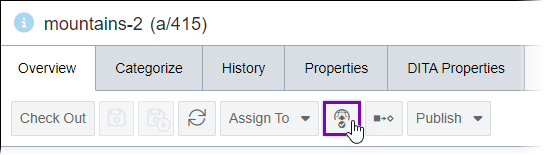
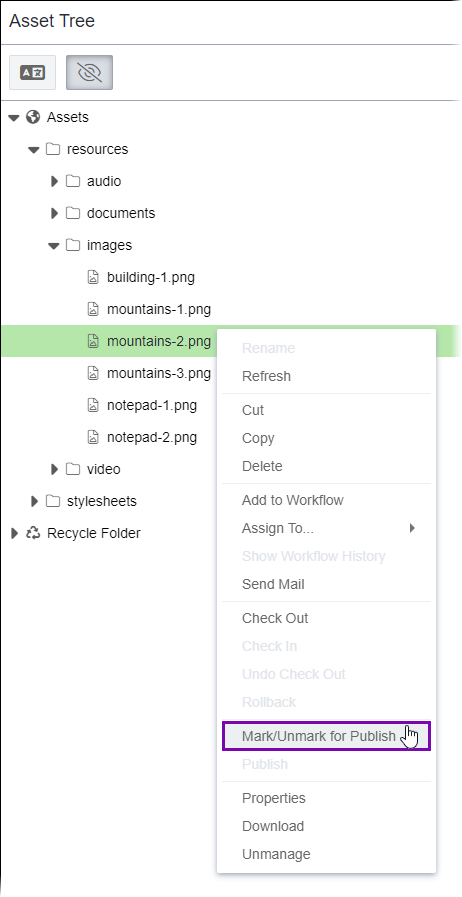
 in the
in the