Creating Custom 404 Error Pages
When users search for resources that do not exist in your current site, IIS will display the following “page not found” error message by default:

To facilitate a smooth user-experience, create a friendly 404 page that displays when users try to navigate to pages that do not exist within your site. This 404 page can be customized to contain links to alternate content on your site or to direct users to search functionality to locate the exact page or contents they were looking for in the first place.
To create a 404 page:
- Create a page in the CMS using any page type. Some websites have specific “Error Page” page types while others use existing page types.
- Name the page 404 page.
- Go to the Administration > Publishing System.
- Select the appropriate publishing target.
- Enter the xID of the 404 page you just created in the 404 Error Handling Page field.
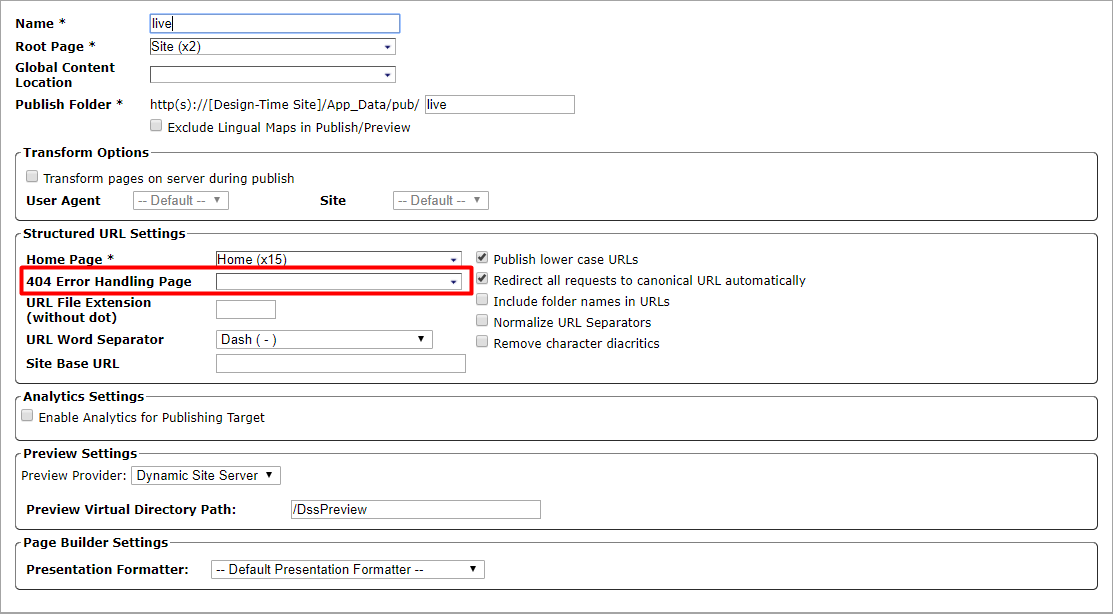
- Mark the 404 page for publish.
- Publish the page.
- Verify that the new 404 page displays by navigating to a page that does not exist on your site.
Trouble?: Currently, 404 pages will not render page builder presentation content because 404 processor responds before the presentation renders. To work around this issue, create a 404 page that does not use page builder presentation content.
