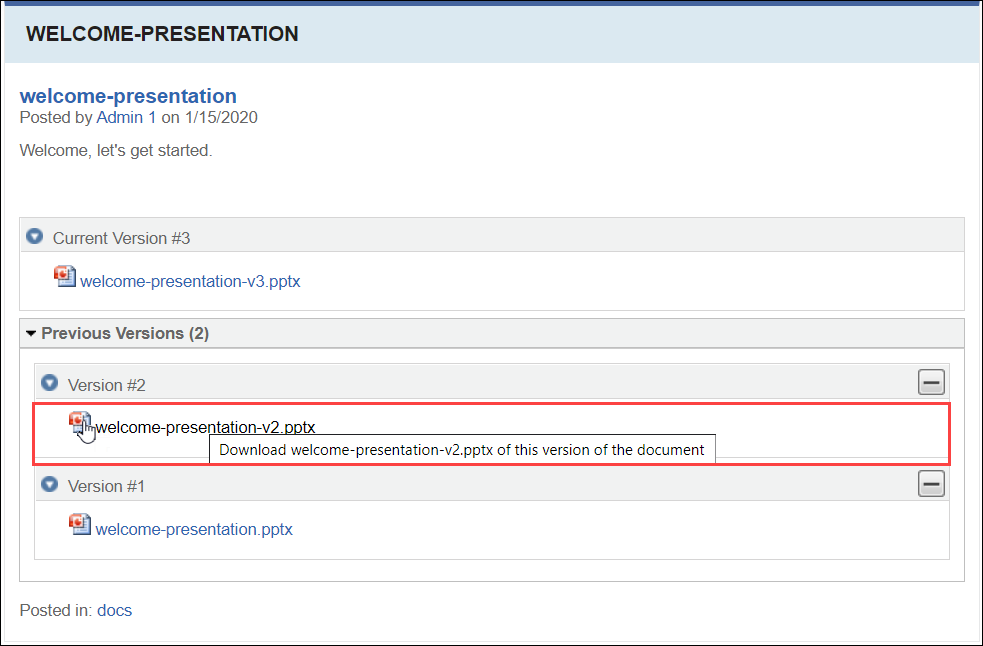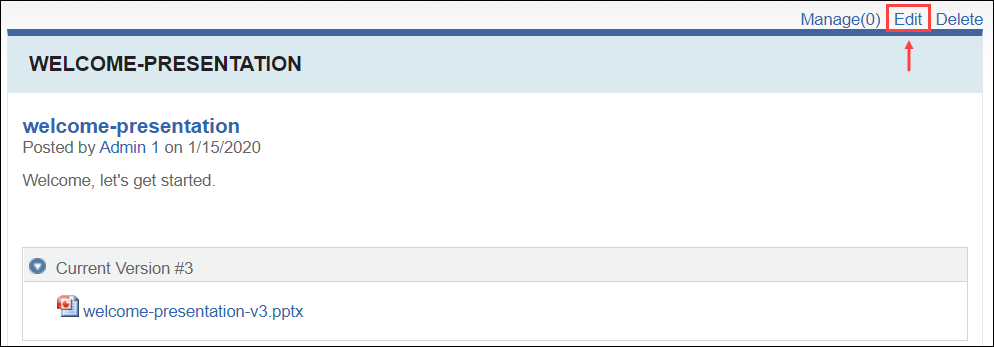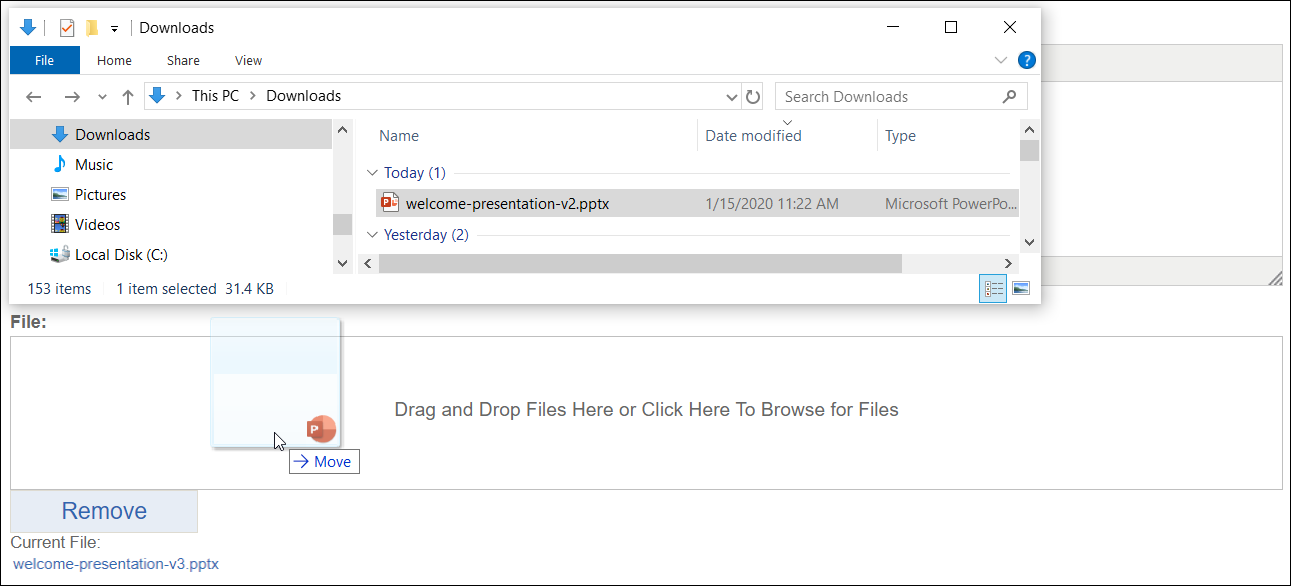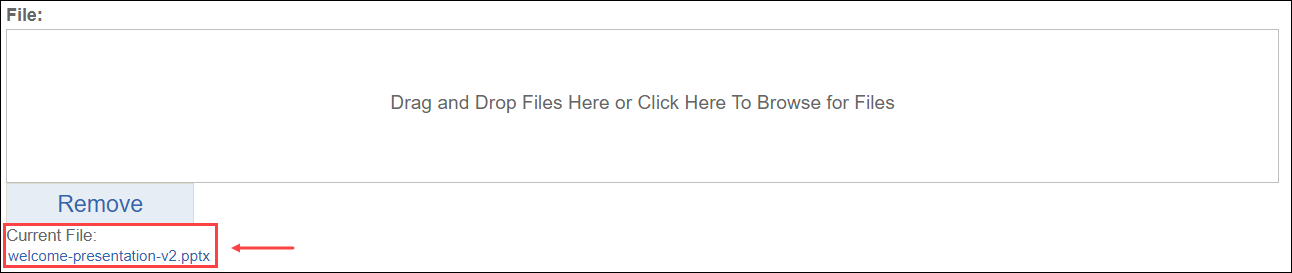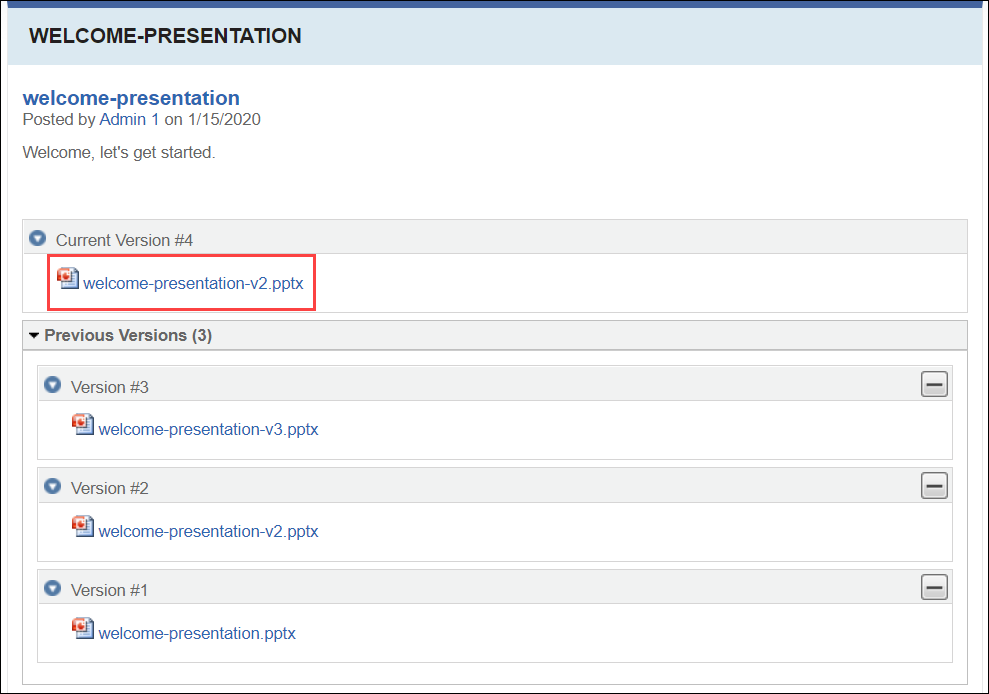Restoring Versions
Prerequisites: Users require at least one of the following:
Users require moderator+ permissions for the module or module folder to complete this task.Users require contributor+ permissions for the module or module folder and must be the item creator to complete this task.
Cartella saves the document's version history in the Previous
Versions section. You can restore a document's previous version to the
current version.