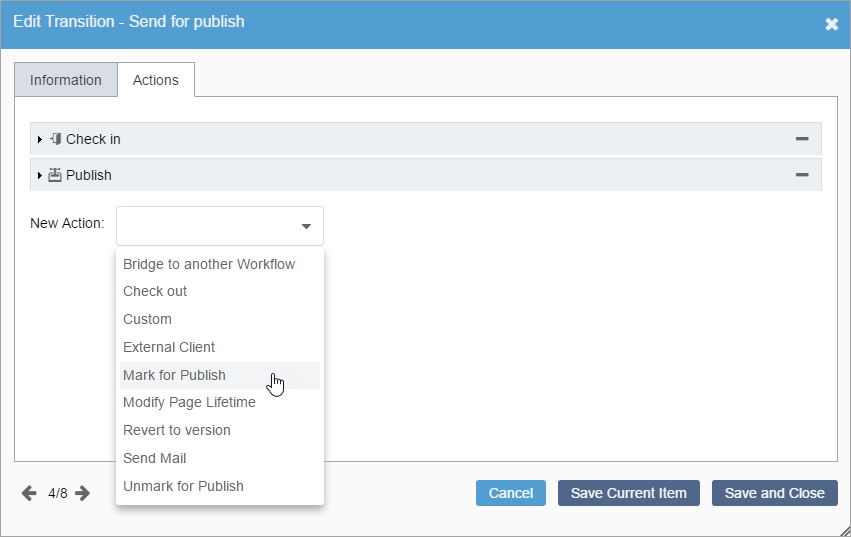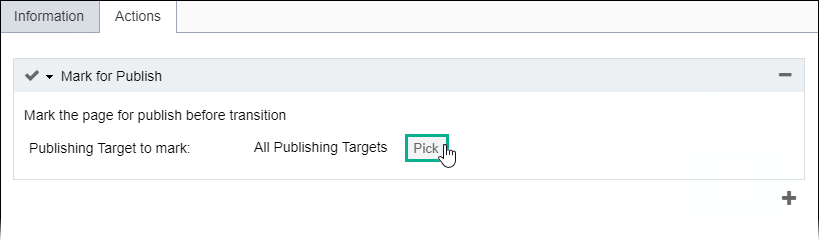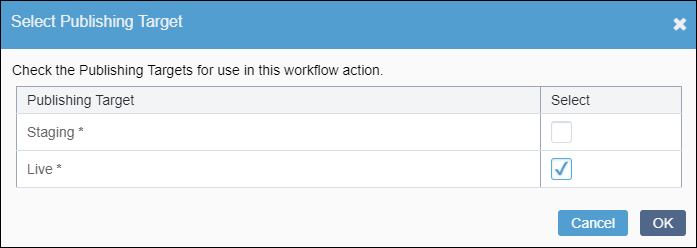Picking Publishing Targets for Actions
Prerequisites:
- See Workflows Designer Prerequisites for details.
- Transitions must exist. See Creating Transitions for details.
- Publishing targets must exist. See Configuring Publishing Targets for details.
Configure publishing targets for workflow transition actions.
See Adding Transition Actions for details about actions.
To pick a publishing target for an action: