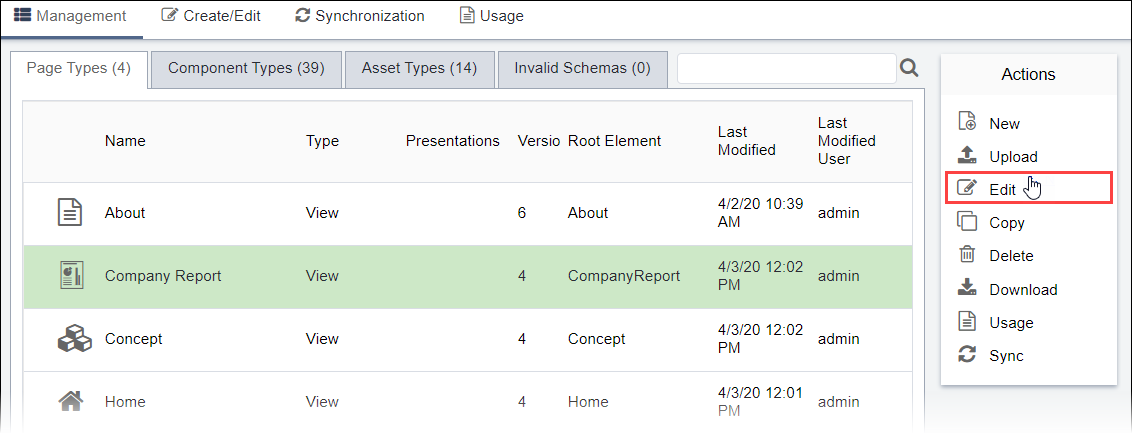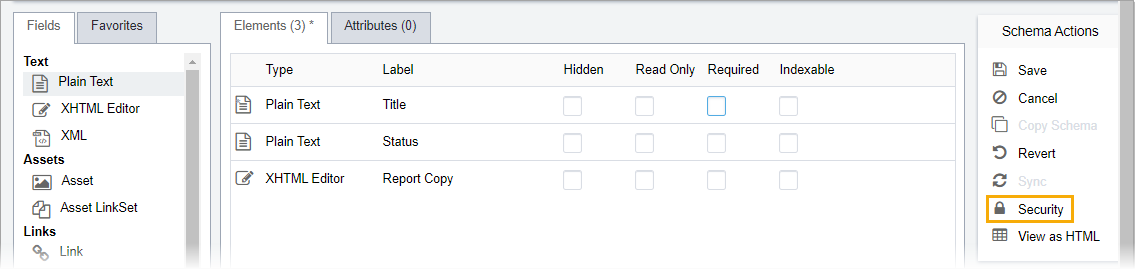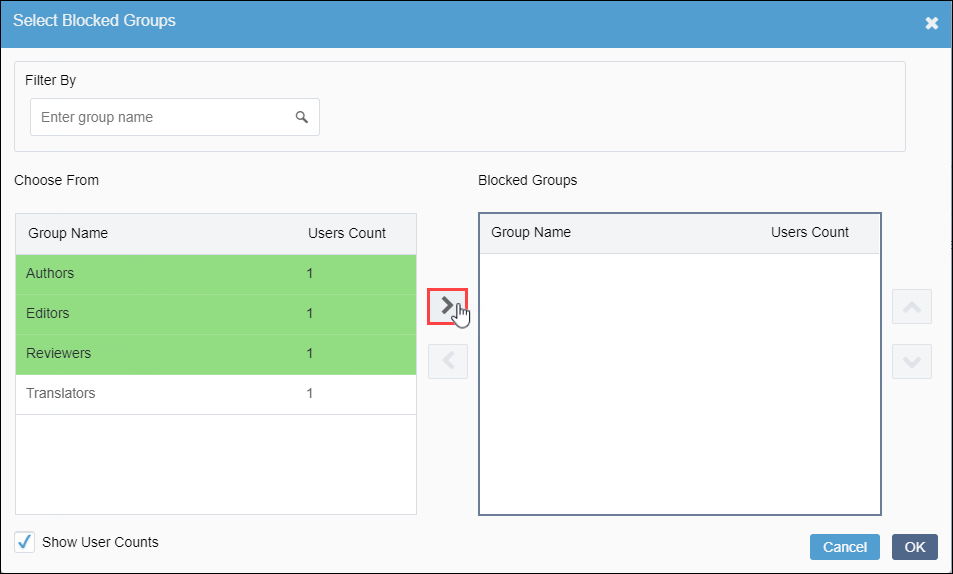Blocking Group Schema Access
Prerequisites: See Schema
Designer Prerequisites for details.
As of Ingeniux CMS 10.x, administrators can restrict groups from accessing page,
component, or asset schemas. If the administrator configures
Security, then blocked group members cannot access or see the
schema in Schema Designer.
Note
The initial administrators group, which is created automatically by
the CMS, cannot be blocked from accessing schemas.
To block access to a schema type: