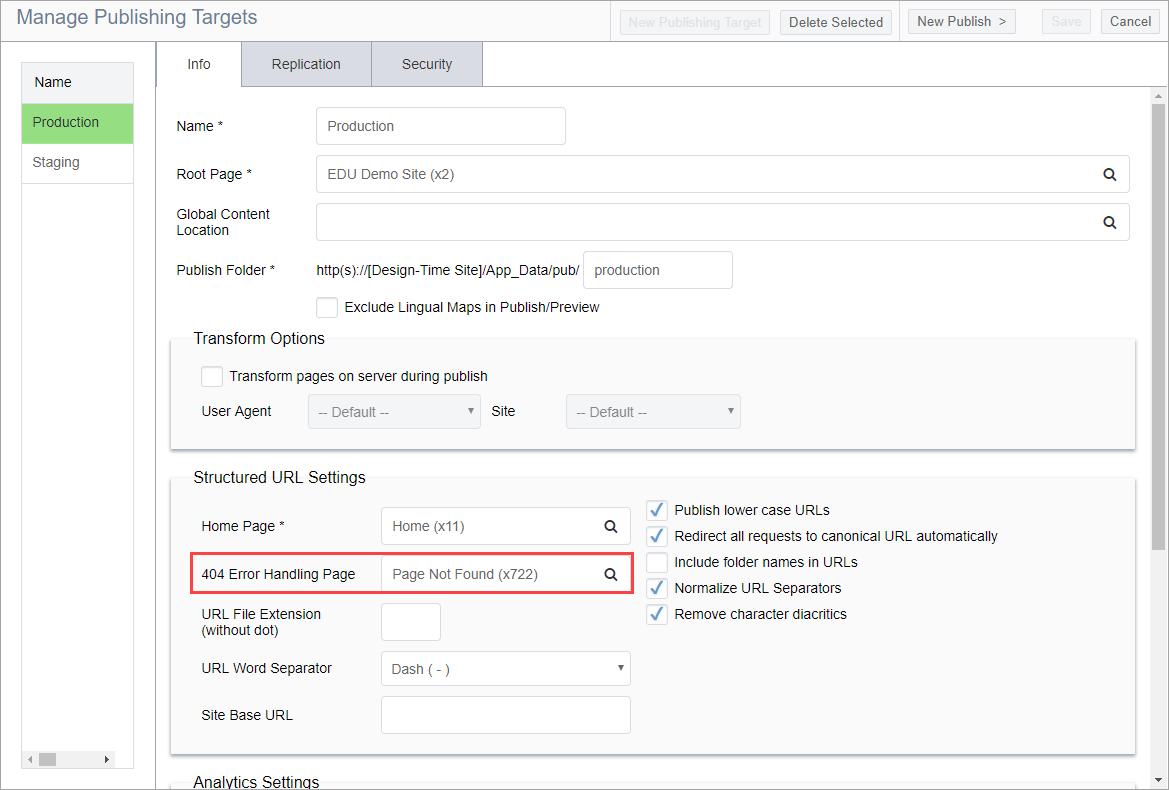Creating Custom 404 Error Pages
When users search for resources that do not exist in your current site, IIS will display the following "page not found" error message by default:

To facilitate a smooth user-experience, create a friendly 404 page that displays when users try to navigate to pages that do not exist within your site. This 404 page can be customized to contain links to alternate content on your site or to direct users to search functionality to locate the exact page or contents they were looking for in the first place.
To create a 404 page:
Next Steps:
Troubleshooting
Currently, 404 pages will not render page builder presentation content
because 404 processor responds before the presentation renders. To work around this
issue, create a 404 page that does not use page builder presentation content.