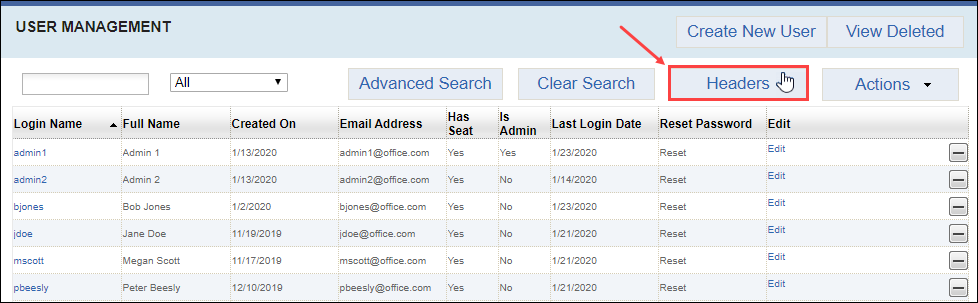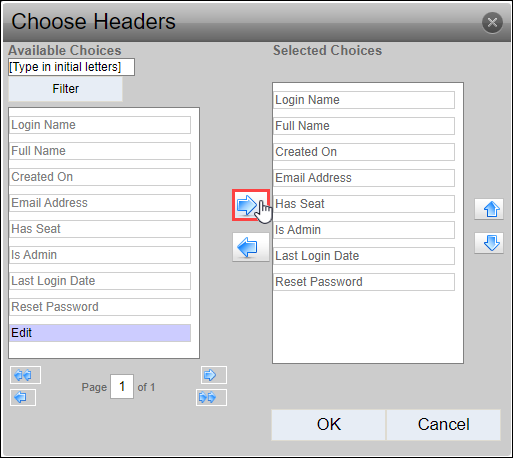Displaying User Table Headers
Prerequisites: Users require site administrator permissions
to complete this task.
Make columns visible in the User Management table. Available column headers and information types include:
| Header | Description |
|---|---|
| Login Name | User's login ID. |
| Full Name | User's first and last name. |
| Created On | Date of the user's creation. |
| Email Address | User's email address associated with Cartella. |
| Has Seat | User's seat status. |
| Is Admin | User's administrator status. |
| Last Login Date | Date of the user's last Cartella login. |
| Reset Password | Access point to reset the user's password. |
| Edit | Access points to edit or delete the user. |
Note
Click the headers to sort the columns in ascending or descending order
in the User Management table.
To display column headers in the User Management
table: