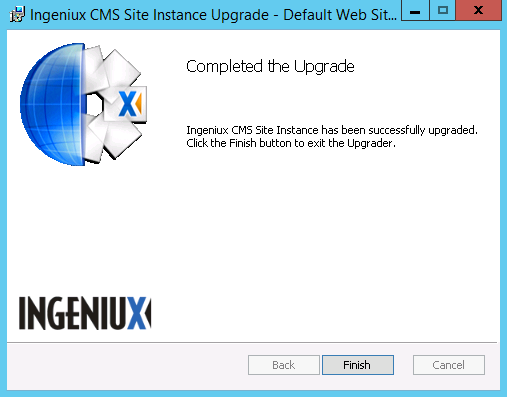Upgrading to CMS 9.0
To upgrade a CMS site to version 9.0, it must first be upgraded to CMS 8.0.
Note: As with all pre-8.0 upgrades, you should first perform an 8.0 to 9.0 upgrade in a test environment, making sure to check all site functionality detailed in the CMS upgrade checklist, before upgrading a live site.
To upgrade an 8.0 site to CMS 9.0, follow these instructions:
- Install the CMS 9.0 system.
- After it's been installed, open the Ingeniux CMS 9.0 folder and run Upgrade last generation CMS Site Instance.
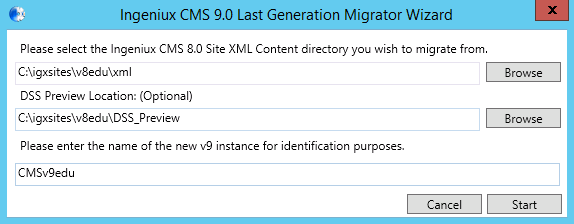
- This opens a migrator wizard where you're prompted to enter the path to a CMS 8.0 XML directory. Click Browse to select this directory in a file browser, or enter the path manually.
- [Optional] Click Browse to select the location of the DSS preview folder in the DSS Preview Location field.
- Enter a name for the new CMS 9.0 instance. Click Start.
- This brings up a welcome screen. Click Next to continue.
From this point forward, you can follow the instructions found in Creating a CMS Site Instance to complete the upgrade.
To upgrade a 9.0 site to a new service release:
- Navigate to [Drive:]\Ingeniux\CMS90\Installers, and open Ingeniux_CMS_Site_Upgrade.
- Select the CMS 9.0 instance that you want to upgrade.
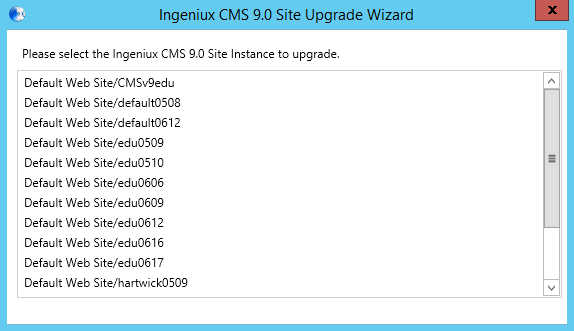
- You're asked to confirm that you want to upgrade this instance. Click Next.
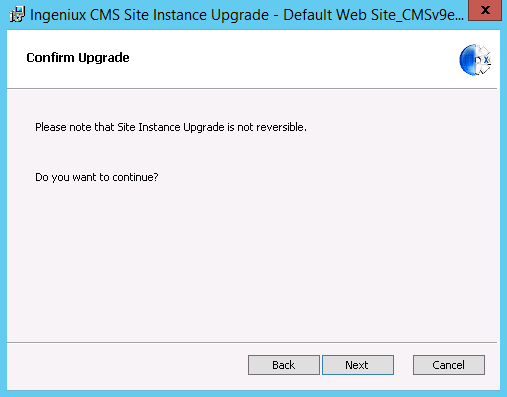
- The upgrade begins. A dialog asks if you want to rebuild the DSS preview project; click Yes.
- Click Finish to complete the upgrade.