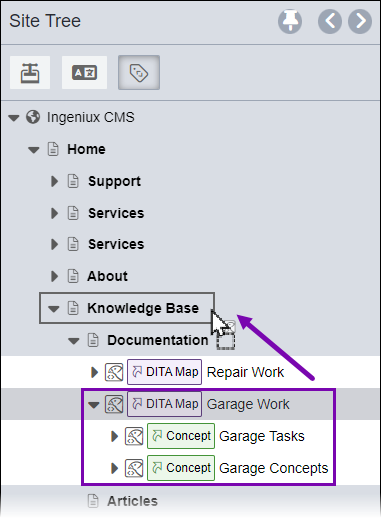Prerequisites: Users must have the following
group permissions:
- Site content item and asset item authoring permissions.
- Alias management permissions.
Users can move alias structures by dragging and dropping them
in the Site Tree.
To move an alias structure within the Site Tree via the
drag action:
- Navigate to .
- Select the Site Tree icon in the utility bar.
The Site Tree utility pane displays.
- Select and drag the top-level alias of the alias structure you want to move in the
Site Tree.
Note
The CMS permanently groups aliases within the generated alias
structure, which prevents moving individual aliases out of the structure. In other
words, when you move the alias structure, the aliases move as a single object.
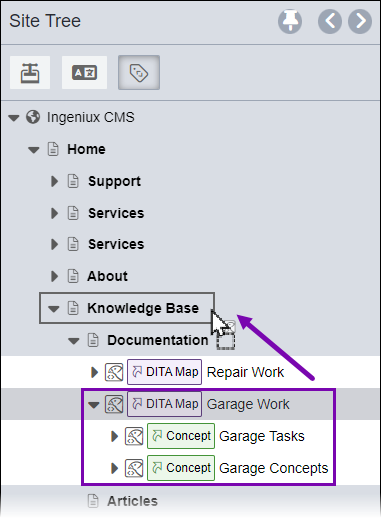
- Choose one of the following steps when dragging the top-level alias to the new location
within the Site Tree.
- To make the alias structure a direct child of a site content item, drop the alias
structure when a border displays around the parent content item.
- To make the alias structure a sibling of a site content item, drop the alias
structure when a line displays next to the content item.
The alias structure moves from the original location to the new one.
If you experience difficulty moving alias
structures, keep the following in mind:- Alias structures reside under site content items (pages and components) and
folders only. The CMS prevents alias structures from becoming direct children of the
site root and other alias structures.
- The Site Tree can contain alias structure instances generated from the same DITA
asset. However, the CMS prevents duplicate alias structures from residing in the
same Site Tree location.