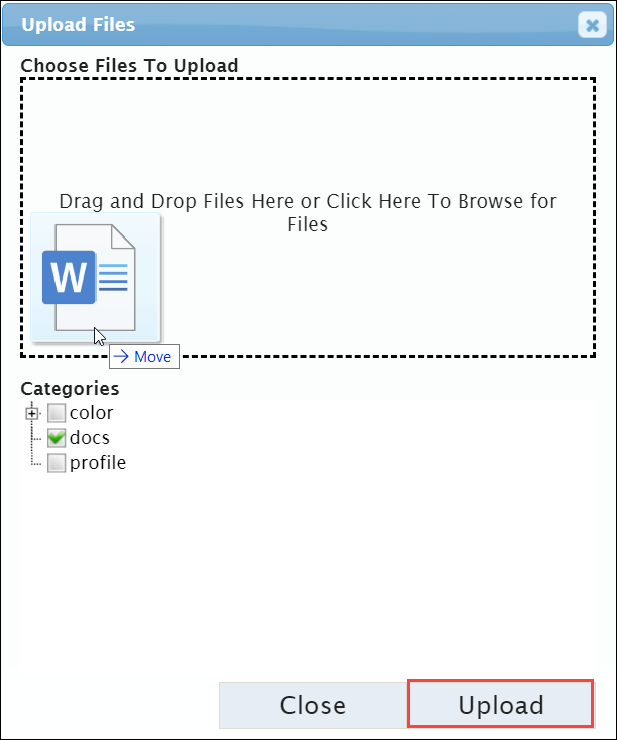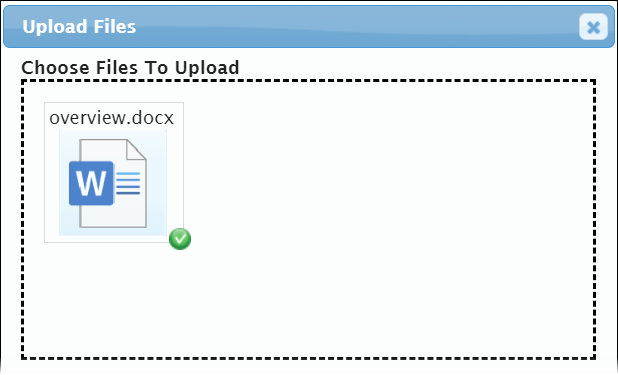Uploading Documents
Prerequisites: Users require contributor+ permissions for the
module or module folder to complete this task.
Upload documents (e.g., Word, CSV, PNG) to folders in the
Documents module.
Note
Developers can configure allowed
document file formats in the Documents modules via
Cartella.config. See Advanced Setup of Cartella.config for details about the
file.
To upload a document: