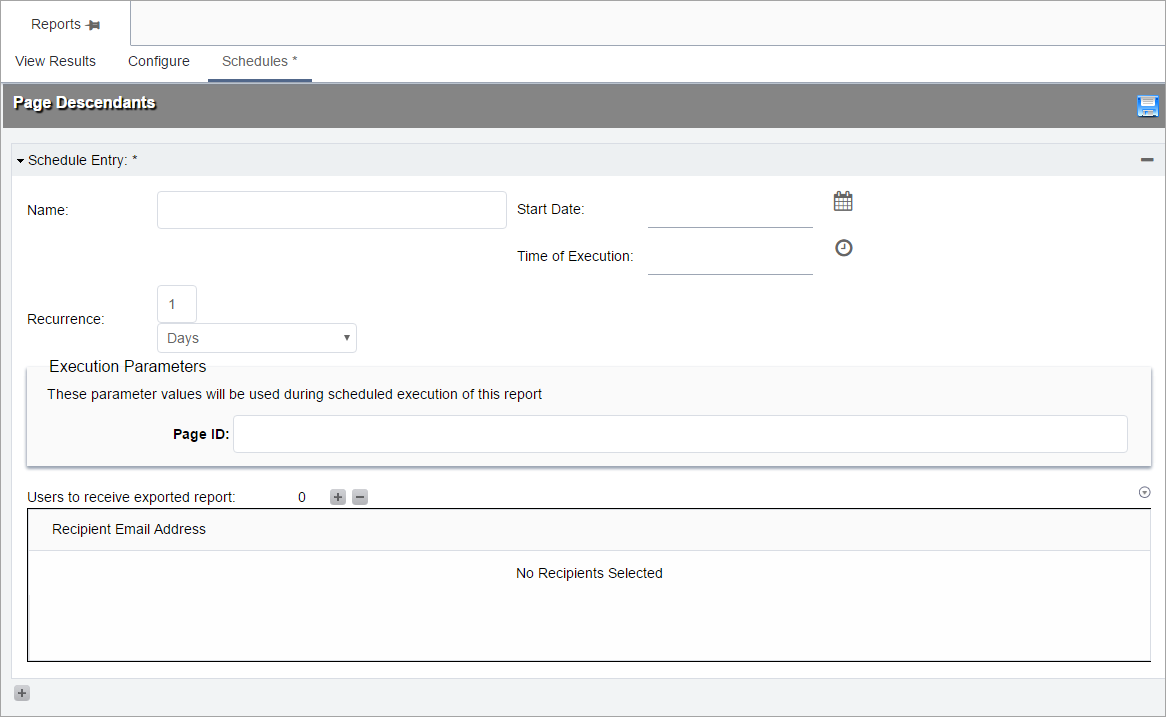Scheduling Reports
Administrators can schedule reports to run at defined times and then have these reports sent to the appropriate CMS users.
Note
Advanced reports cannot be scheduled.
To schedule a report:
Administrators can schedule reports to run at defined times and then have these reports sent to the appropriate CMS users.