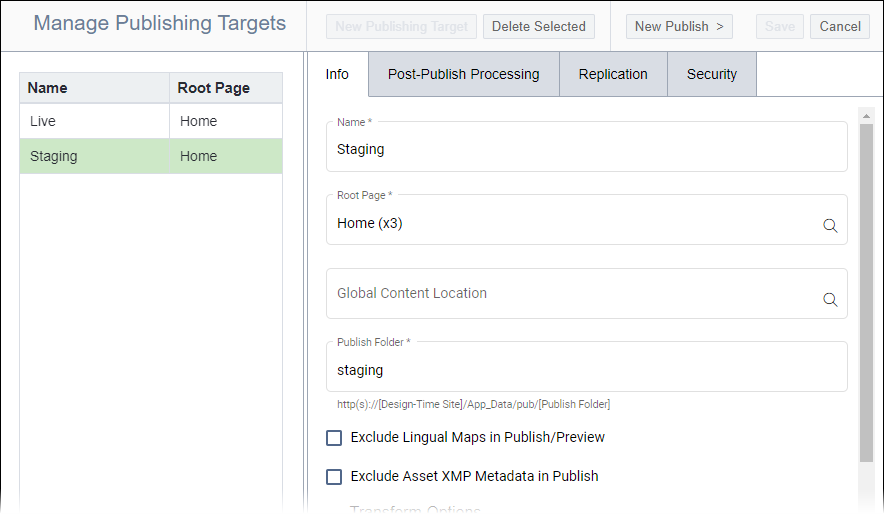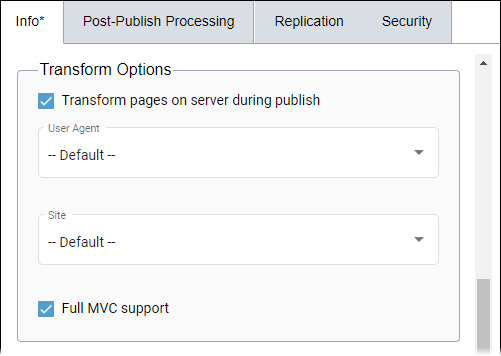Configuring Transform Options
Prerequisites:
- See Publishing Prerequisites for details.
- The root page, publishing folder, and home page must be identified. See Configuring Publishing Target Info for details.
- The user agent and site must be configured. See User Agents and Sites for details.
Enable Transform Options to convert XML content to HTML during content publication. Administrators can apply user agents and sites to publishing targets.
To configure Transform Options:
Next Steps: Choose one of the following optional steps.
- Configure Analytics Settings to enable publishing target analytics.
- Configure Preview Settings to use DSS Preview for publishing target content.
- Configure Page Builder Settings to use page builder for publishing target content.