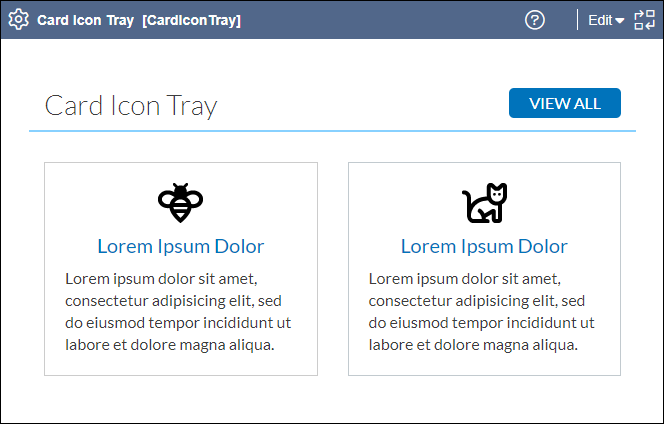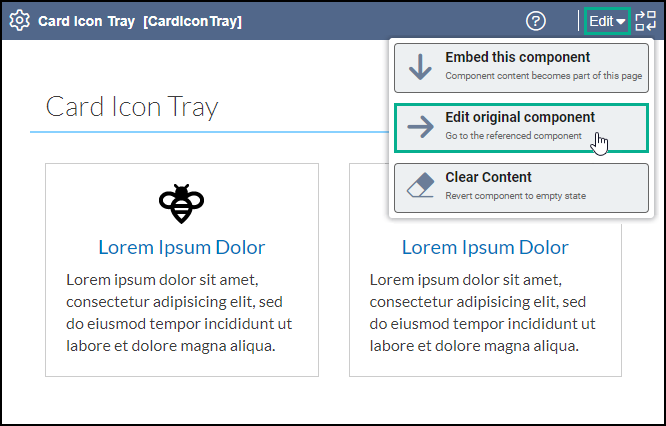Users can edit components referenced rather than embedded within page field structures via
In-Context Editing (ICE) mode.
For existing component content, editing options include:
- Edit original component. Edit the content within directly within the currently
referenced component xID.
- Embed component. Embed the component to make the content part of the current page.
This option removes the component xID reference and sets the current content as new
embedded content within the page fields structure.
To edit referenced component xIDs via ICE:
- Access ICE mode. See Accessing ICE Mode for details.
- Select the header of the referenced component you want to edit within the
Edit tab workspace.
Tip
For components nested within list elements, the list element icon

indicates where a list starts within the page fields structure. A gear icon

displays in the header of list items that contain component content.
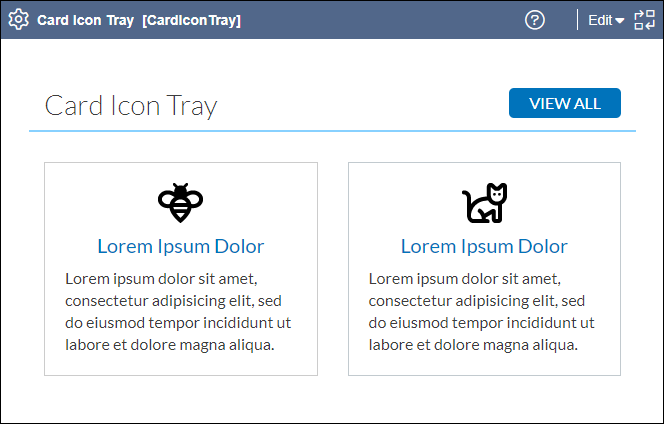
- Choose the step that suits your needs.
Note
If doesn't initially display, then select the Show
Actions vertical ellipses (...) icon to access the
toolbar
options.
- Edit the currently referenced component via the component's original xID.
- Select in the header toolbar.
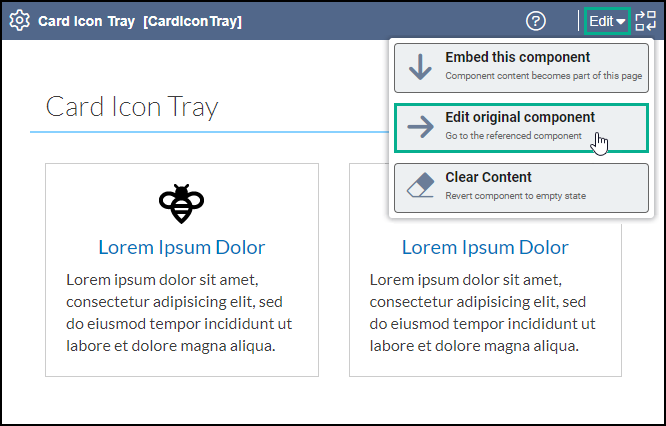
- See Completing Page and Component Elements for details to edit original
components.
- Convert the currently referenced component to embedded content.
- Select in the content unit toolbar.
ICE converts the component to embedded content, and the header toolbar
updates to reflect the changes.
- Select to confirm the conversion.
- Optional: See CMS 10.6 Editing Embedded Components via In-Context Editing for details to make embedded content changes.
Note
To undo the
conversion, select . This option unembeds the component content and discards your
changes.
- Select Save in the Edit tab toolbar to save
your ICE changes.
Warning
Always save after making ICE changes. Otherwise, the system will not
preserve your new changes.
Next Steps (optional): If a list element contains list items with referenced components,
see CMS 10.6 ICE List Elements for details to add, replace,
remove, or reorder the list items.