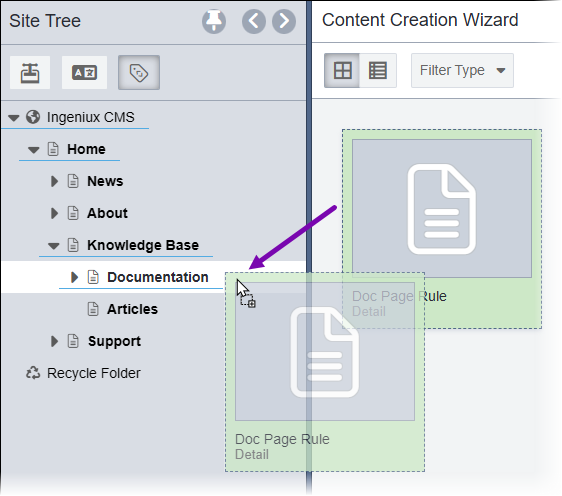Prerequisites:
Use the Content Creation Wizard to create a page or component in
the Site Tree structure based on a page creation rule (PCR). This
page creation rule will specify the content item type, locations where the new item is
allowed in the tree, and applicable workflows for the new item.
See Page Creation Rules
for details about content rules and how users with permissions can create PCRs.
To create a content item with the Content Creation
Wizard:
- Click the Content Creation icon
 , and then click the Site Tree icon in the Utility
bar.
, and then click the Site Tree icon in the Utility
bar.The Content Creation Wizard displays in the main pane,
and the Site Tree displays in the utility pane.
- Select the PCR in the Content Creation Wizard you want to
use.
Tip
- Click the Thumbnails button
 to display the thumbnails of PCRs. In the thumbnail view, the
schema type displays under the PCR name.
to display the thumbnails of PCRs. In the thumbnail view, the
schema type displays under the PCR name. - Click the List button
 to display the PCRs in a sortable list. This list view indicates
the name, content item type, schema type, and workflow of each PCR.
to display the PCRs in a sortable list. This list view indicates
the name, content item type, schema type, and workflow of each PCR. - You can use the Filter drop-down menu to filter PCRs
for pages or components, and you can use the Search
field to search for individual PCRs.
- Choose one of the following steps:
- Drag the PCR from the Content Creation Wizard to the
folder, page, or component that will serve as the parent for the new content item
in the Site Tree.
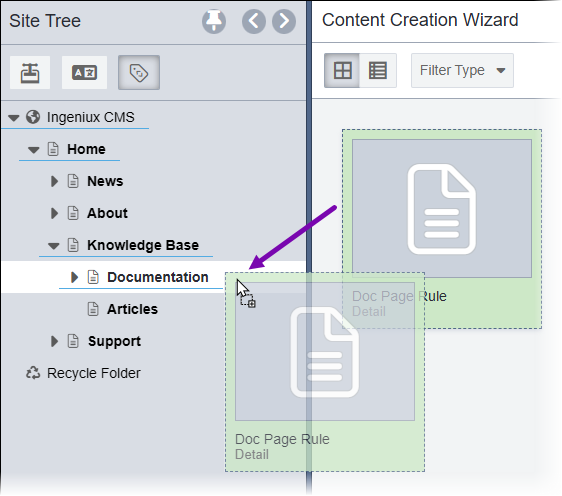
Note
Your site administrator creates the PCR and, at the same time,
sets up allowed parent content items. The PCR only associates with its
designated parent.
-
Double-click the PCR.
- Enter the Name of your new content item in the dialog that
displays, then click Create.
- If you double-clicked the PCR instead of dragging and dropping, choose the parent
content item for your new item in the dialog that displays, then click
OK.
The newly created content item displays in the Site
Tree.

 to display the thumbnails of PCRs. In the thumbnail view, the
schema type displays under the PCR name.
to display the thumbnails of PCRs. In the thumbnail view, the
schema type displays under the PCR name.  to display the PCRs in a sortable list. This list view indicates
the name, content item type, schema type, and workflow of each PCR.
to display the PCRs in a sortable list. This list view indicates
the name, content item type, schema type, and workflow of each PCR.