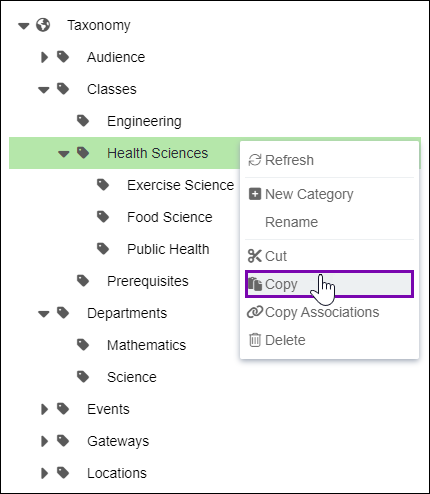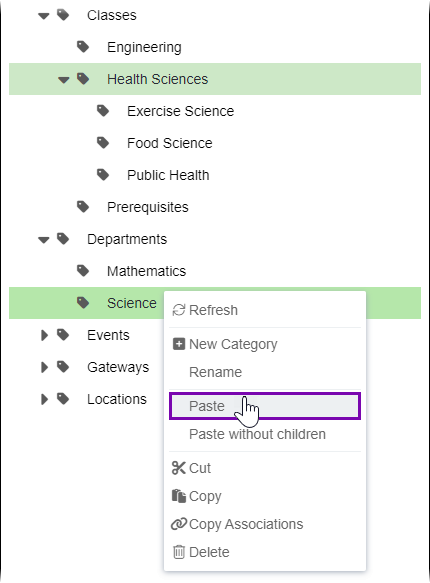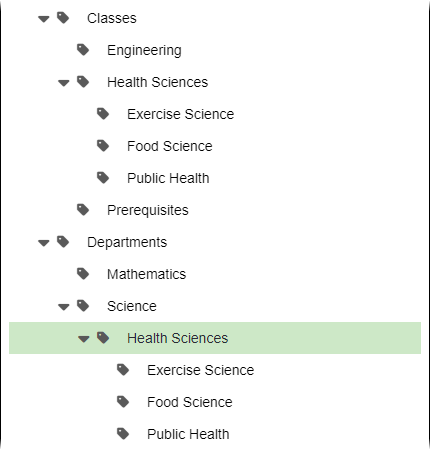CMS 10.6 Copying Taxonomy Categories
Prerequisites:
CMS 10.6 must be installed. See CMS Statistics for details to check your version.
Users can duplicate categories by copying and pasting them within the Taxonomy Tree. When users create duplicates, the system copies over the category information, content item associations, security settings, and synonyms. The system also assigns a new category ID to each duplicate.
Tip
Users can choose to copy individual categories or to copy categories with their child categories.
To copy a category: