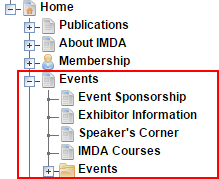Expanding a Site Package
On Site Migrator's Expand tab, you can import a packaged branch of a site to a selected site node.
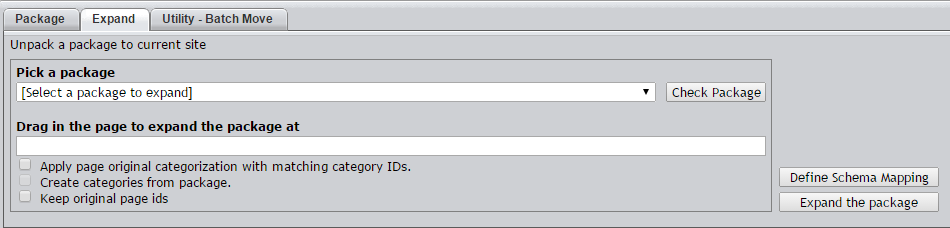
Click the arrow in the Pick a package field and select a package from the list that appears. Click Check Package to view the package's content as it would appear in the site tree.
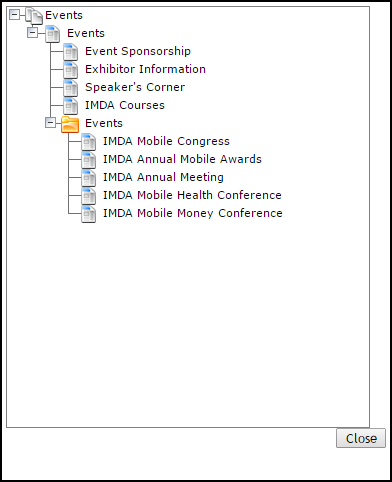
Next, drag the page under which the packaged pages will be located to the Drag in the page... field, or enter the page's xID in this field.
There are several options for package expansion:
-
Apply page categorization with matching category IDs:
-
Create categories from package: When enabled, uses the packaged taxonomy tree to create categories for packaged pages.
-
Keep original page IDs: When enabled, maintains the original xIDs of the pages in the expanded package. If any xID in the package already exists in the site where the package will be expanded, this feature doesn't work.
It's also important to note that, after using this feature, new pages in the site must begin at an xID higher than any xID in the package. For example, consider a site whose highest page is x567. After expanding a package whose highest xID is x1000, with Keep original page IDs enabled, the next page, component, or folder created in the site will have the xID of x1001.
-
Define Schema Mapping: Clicking this button opens a dialog where you can configure how schemas contained in the package correspond to schemas in the target site.
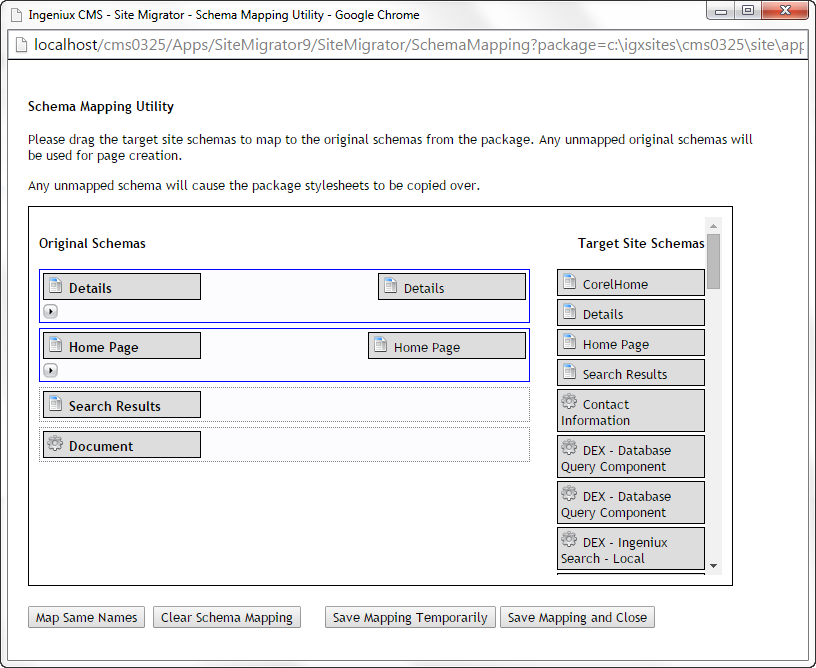
To map a package schema to a site schema, drag a site schema from the righthand column to a package schema on the left.
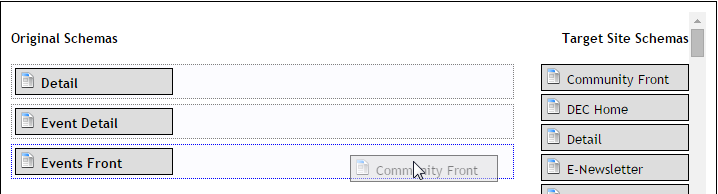
Clicking Map Same Names matches package schemas with any site schemas that have the same name. After dragging a target site schema to an original schema, the schema opens. Here, you can map the schema's fields in the same way you mapped the schema.
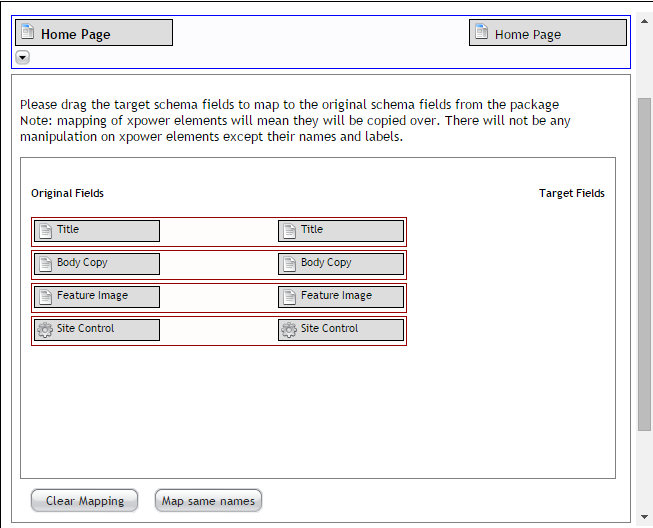
To save a draft of the schema mappings, click Save Mapping Temporarily. When you're finished, click Save Mapping and Close. Unless all schemas and schema fields have been mapped, clicking Save Mapping and Close displays an error message.
When you're ready to expand the package, click Expand the package. You can monitor its progress in the package area. When the expansion is complete, click Download the page ID mapping log to download a CSV file of page mappings.
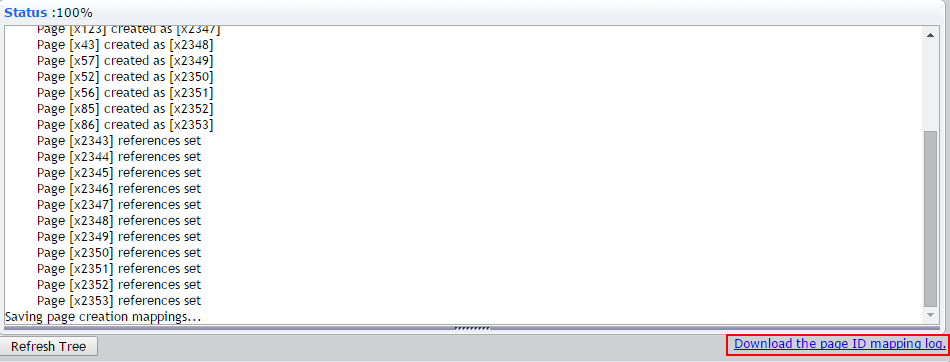
Refresh your browser to view the expanded package in the site tree.