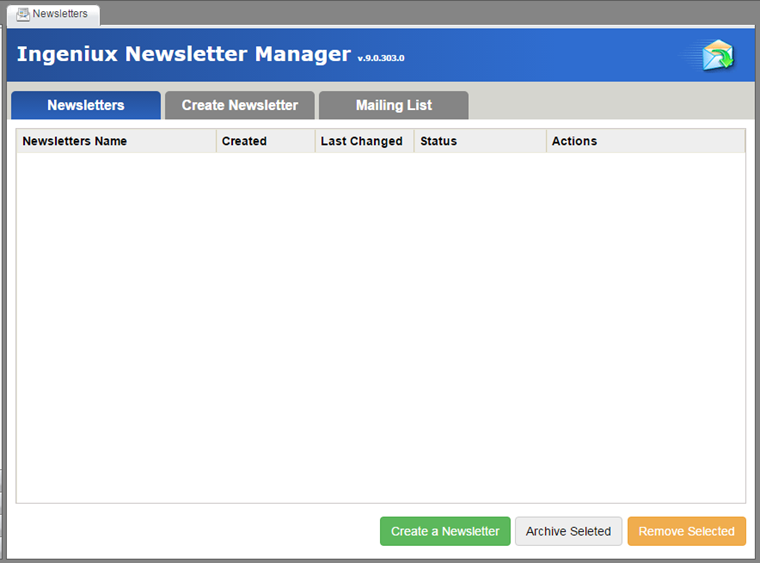Setting up the Newsletters Module
To set up a new instance of the Newsletters module, follow the steps below.
- Download the deployment package, and extract its contents to your CMS site's App_Data\xml\custom folder.
- Log into the CMS with an administrator account. Then navigate to Administration > System Options > Custom Tabs > Management.
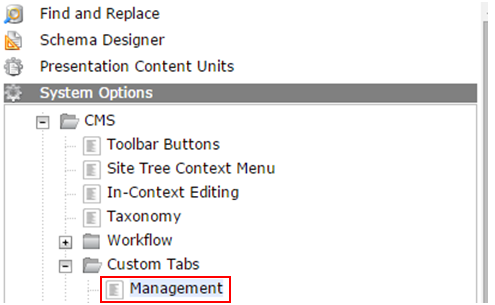
- Click the + button to add a new custom tab. Its entry should resemble the following:
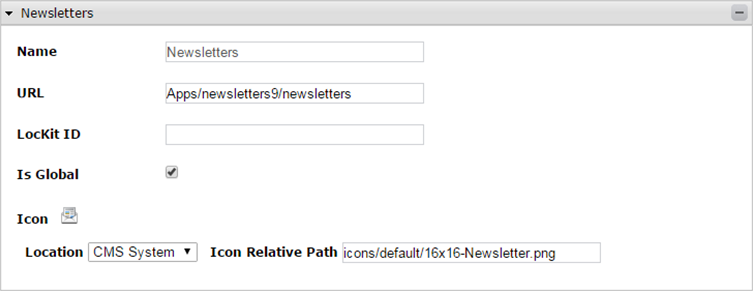
- Refresh your browser.
- Click the Apps pane and ensure that the Newsletters module appears.
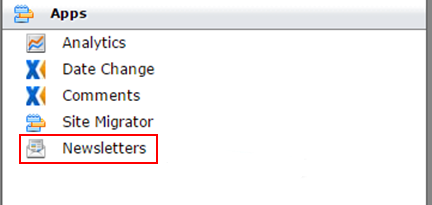
Configuring the Newsletters database
After setting up the custom tab where the module will appear, the next step is to set up the database. Database setup should be carried out by a database administrator.
- Locate Scripts.sql in the Newsletters9\database folder.
- Execute the script on a database server the CMS has access to. This creates the newsletter database.
Setting up a new Newsletters instance
- On the Newsletters module, select New Setup.
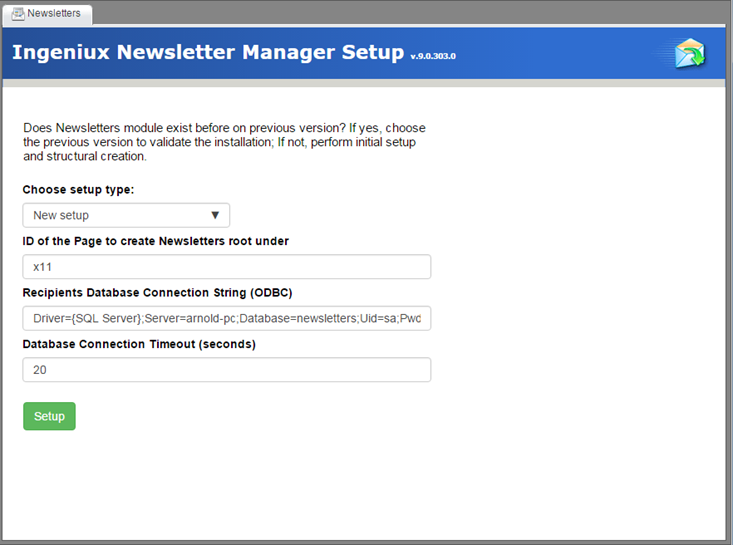
- Enter the parent page ID and OBDC connection string information.
- Newsletters setup automatically creates the structure and has an empty list to be presented.