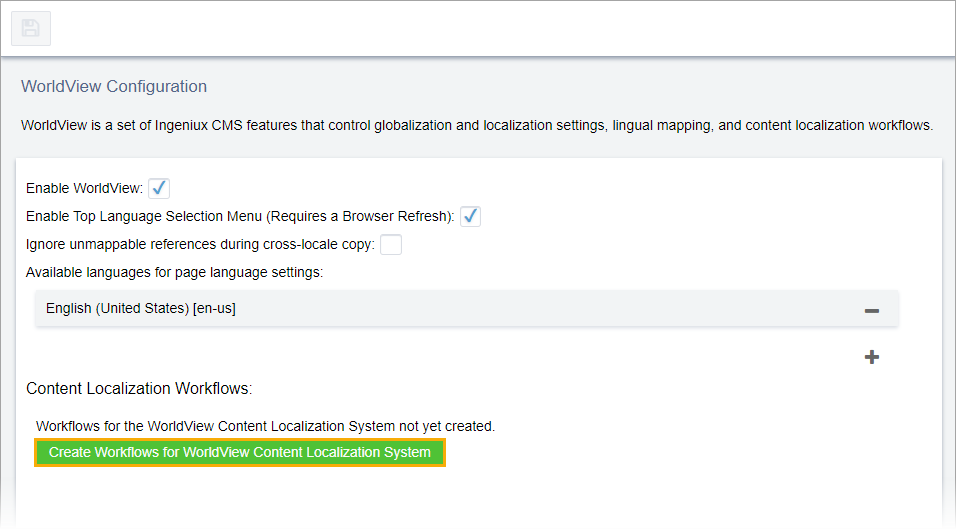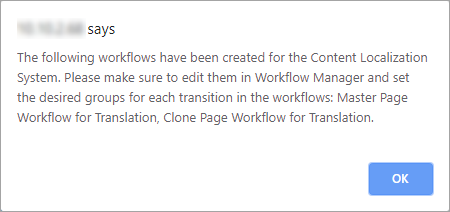Activating WorldView Translation Workflows
Prerequisites:
Administrators, see Translation Prerequisites for details.
WorldView contains two pre-made workflows that you can turn on out of the box: Master Page Workflow for Translation and Clone Page Workflow for Translation. The design of these workflows make the translation process straightforward and transparent.
Note
Only administrators can change WorldView settings and execute the
clone operations (i.e., Paste as Clone, Paste New Region Root).
To activate the WorldView workflows:
Next Steps: Edit the workflows to add groups to transitions and modify the workflow to best suit your team's needs.
This section includes:
- Translation Workflow States and Transitions: This reference provides states, transitions, and actions of the translation workflows.
This section includes: