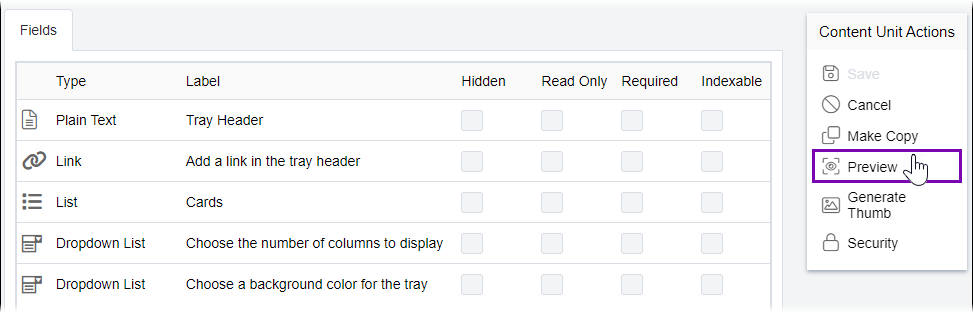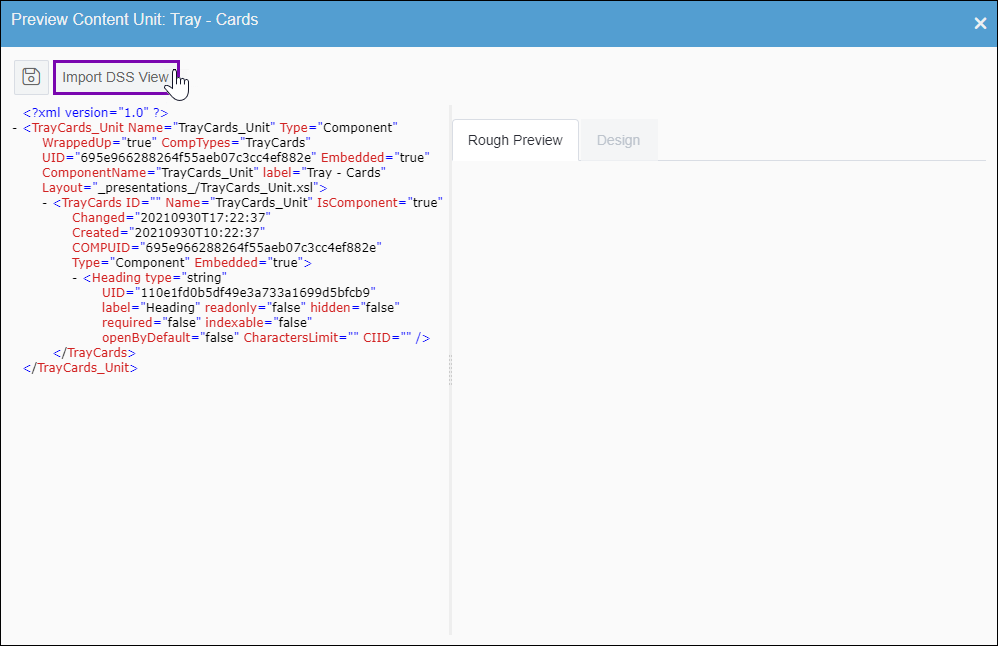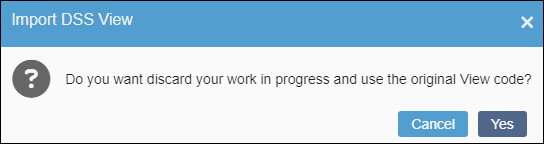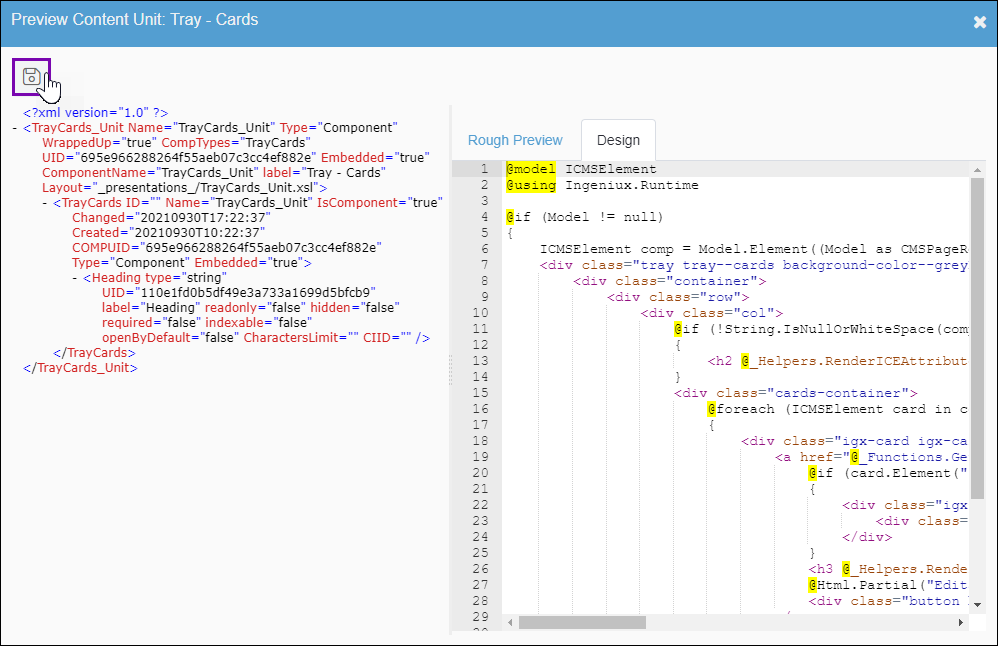CMS 10.6 Importing Content Unit Views
Prerequisites: See Page
Builder Prerequisites for details.
Administrators can import content unit views from the DSS project to the Assets
Manager.
See MVC Views as Managed Assets for details about views stored in the Assets Manager.
To import a content unit view:
The system saves the imported content unit view to the following filepath in the Assets Manager:
Assets\Views\Shared\Editable
Note
For the name of the
content unit view asset, see the
@Layout attribute via the XML source code
in the Preview Content Unit dialog.