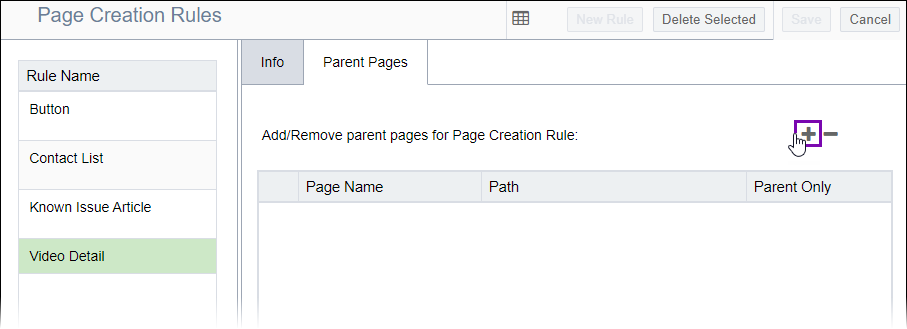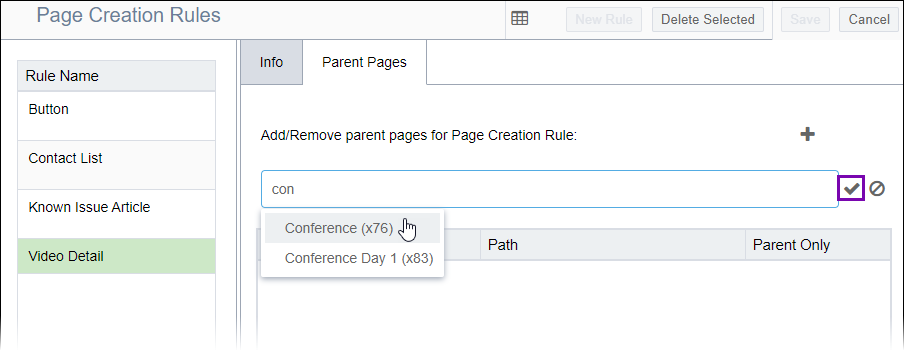Adding Parent Pages to PCRs
Prerequisites: See PCR
Prerequisites for details.
Administrators can add parent pages to page creation rules (PCRs) in the
Parent Pages tab of the Page Creation Rules Manager.
Site Tree folders, pages, or components can server as parent
pages.
By assigning parent pages to PCRs, administrators define places in the Site Tree where users can apply PCRs to create pages and components. For example, administrators can configure a PCR called Create a News Story with a folder called News Articles as its sole parent. The parent folder only allows certain content item types as children.
Tip
Users with appropriate PCR permissions in the Site
Tree can add PCRs to individual content items. The content items
become PCR parent pages. See PCR Contexts for details.
To add a parent page to a PCR:
Related Topics