CMS 10.6 Deleting Row Layouts
Users can delete row layouts from the Page Builder presentation. When users delete row layouts, Page Builder deletes the row, the nested columns, and the nested content units from the presentation canvas grid.
Warning
Deleted embedded content cannot be recovered.
To delete a row layout:
- Navigate to Site > Site Tree.
- Select the page with the Page Builder presentation.
- Check out the page, and select the Design tab.The Design tab workspace and accordion menu displays.
- Choose one of the following steps.
- Delete the row layout via the Row header toolbar.
- Select the Row header of the row layout in the presentation canvas grid
via the Design tab workspace.
The gear (Row Properties) icon and trash icon displays.
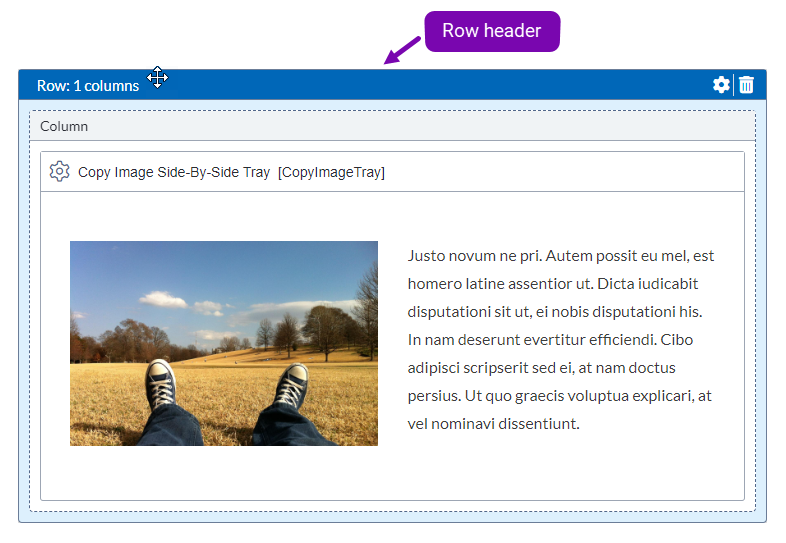
- Select the Remove row icon
 in the Row header.
in the Row header.
- Select the Row header of the row layout in the presentation canvas grid
via the Design tab workspace.
- Delete the row layout via Row Properties.
- Select the Row header of the row layout in the presentation
canvas grid via the Design tab workspace.
The gear (Row Properties) icon and trash icon displays.
- Select the gear (Row Properties) icon
 in the Row header.
in the Row header.The Row Properties dialog displays.
- Select the Remove row button
 .
.
- Select the Row header of the row layout in the presentation
canvas grid via the Design tab workspace.
- Delete the row layout via drag and drop.
- Expand Design in the accordion menu.
- Press and drag the Row header of the row layout in the
presentation canvas grid via the Design tab workspace.
The row layout becomes movable.
- Drag and hover the row layout over the Design pane, and drop the row layout
when the trash graphic displays.
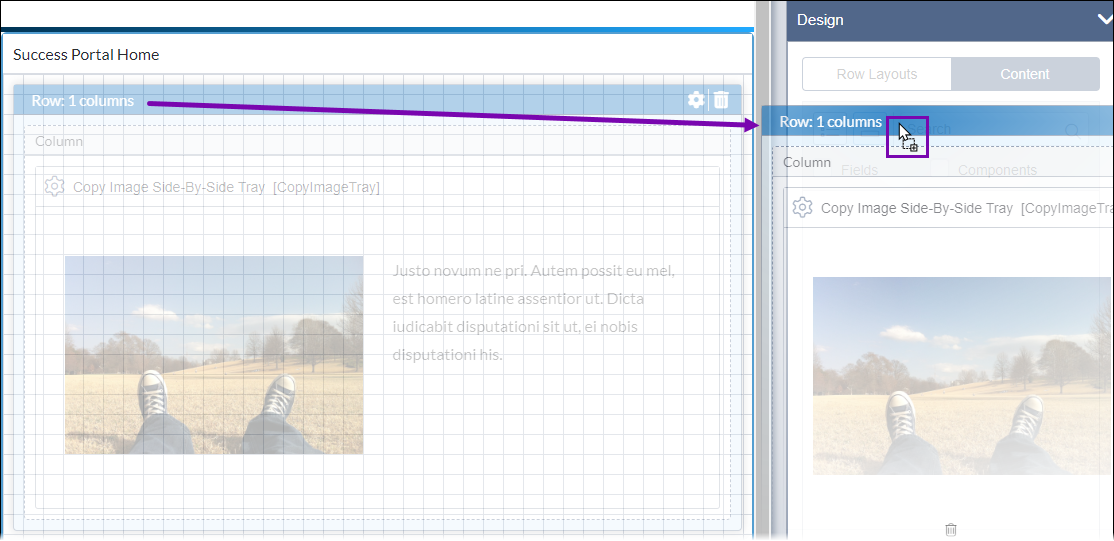
- Delete the row layout via the Row header toolbar.
- If you delete a row layout that references existing component content units or
component items, then choose one of the following steps in the Removing Content
Unit Placements from Presentation dialog.NoteThe same presentation has versions for different publishing targets. Mapped fields indicate content units associated with respective publishing targets. See CMS 10.6 Deleting Presentation Content Unit Placements for details about presentation content unit placement deletions.
- Select Keep Mapped Fields (recommended). This option maintains content units attached to other publishing targets not selected for deletion. If you keep mapped fields, the units remain within the schema.
- Select Remove Mapped Fields. This option permanently deletes all units and, if applicable, mapped fields from all publishing targets. If you remove mapped fields, the system omits the fields from the schema.
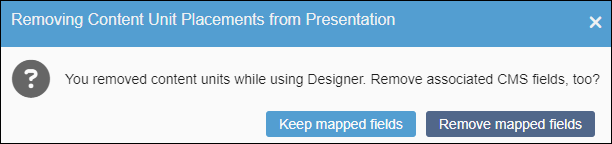 Page Builder removes the row layout along with the contained columns and content units.
Page Builder removes the row layout along with the contained columns and content units. - Save changes when you finish by selecting Save in the
Design tab toolbar.WarningAlways save after making Page Builder presentation changes. Otherwise, the system will not preserve your new changes.
