Completing Link Elements
Link elements can create links to internal pages, external pages, and documents uploaded to the web server. The process for completing a link element depends on the type of link it contains.
Internal Links
You can create an internal link by searching for the name of the page, by entering the xID for the page, or by dragging the desired page from the site tree into the link element.

- Select Internal.
- Type the name of the page to which the link will point. As you type, a list of pages with matching names appears.
- Select the desired page from the list. Alternately, you can enter the page's xID.
For links to internal pages, the text that displays on the published page will come from the page to which the link points. If you want to display different text, you'll need to create the link as an external link rather than an internal link.
External Links
External links point to pages that live outside the Ingeniux site. To create an external link, you need to provide the address to which the link will point and the text to be used for the link itself.

- Select External.
- Enter the URL of the page to which the link points.
- If necessary, click Browse to verify the link without leaving the CMS.
- Click the arrow to expand the Link element so that the Link Name field appears.
- Enter a link name.
- [Optional] Check Display in new window to display the page in a new browser window.
- Click Preview and test the link.
Document Links
Document links point to files stored on the web server. These files have to be uploaded to the server before links can point to them.
- Select Document.
- Click Browse.
- In the Asset Manager dialog, locate the document to which you want to link. (If this document hasn't been uploaded, see instructions for uploading assets to Ingeniux CMS.) Click this file and then click OK.
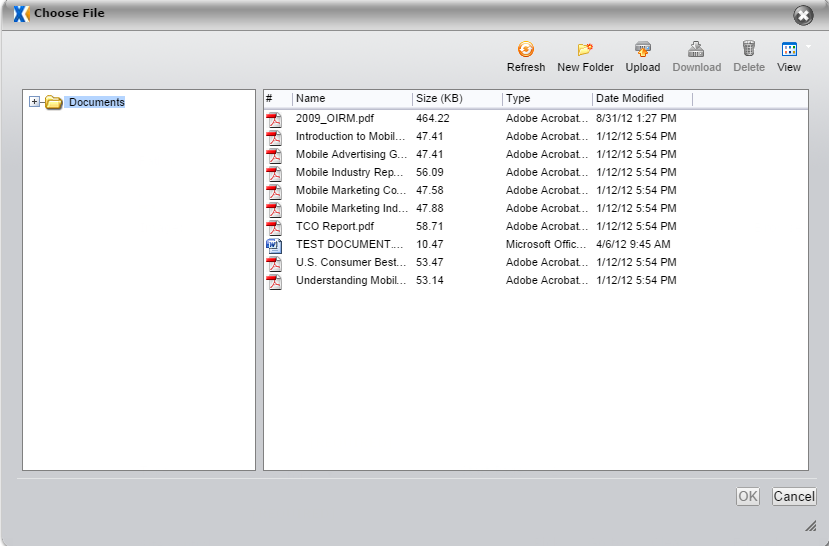
- Click the arrow to expand the link element so that the Link Name field appears.
- Enter the desired link name.
- Click Preview to test the link.
