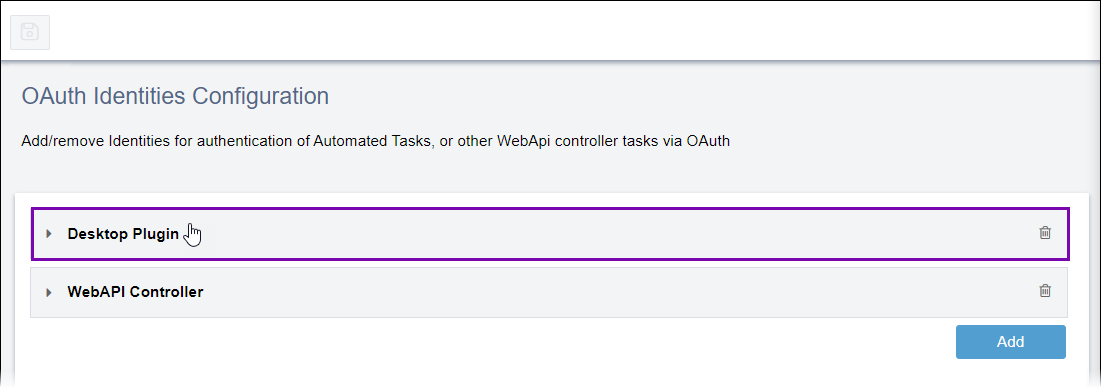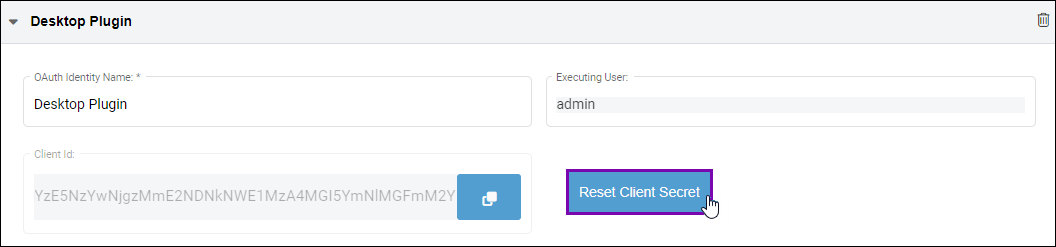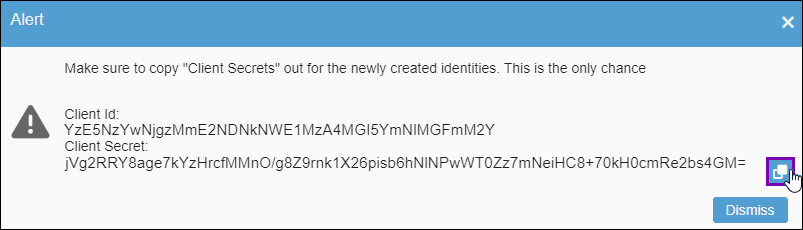Resetting Client Secrets
Prerequisites: Ingeniux CMS 10.6 must be installed. See CMS Statistics to check the site
version.
While individual OAuth identities always display their client ID and user details, the
system only displays the client secret once in the Alert dialog when
administrators initially create the OAuth identity. After administrators close the
Alert dialog, the system permanently hides the client secret. If
administrators forget the client secret or need to reset the secret for other purposes, then
they can use the Reset Client Secret tool.
Caution
When the
client secret resets, the secret, prior to the reset, becomes invalid and no longer works.
Users with the old client secret need to apply the new client secret to applicable
applications. Keep in mind that the applications maintain the same client ID, as the reset
does not affect the client ID.
To reset a client secret: