Managing Pages in Site Tree
The Site Tree that displays in the left pane of the CMS client presents pages and folders within a hierarchical structure. Here you can create a virtual hierarchy of pages, components, and folders. Site navigations take their content and organization from the Site Tree, and the run-time site's URLs also follow the hierarchy of the Site Tree.
Working in the Site Tree is similar to working with the file structure of a hard drive. Each item in the Site Tree is known as a node. A genealogical model is used to describe the relationships among nodes.
Consider the following example:
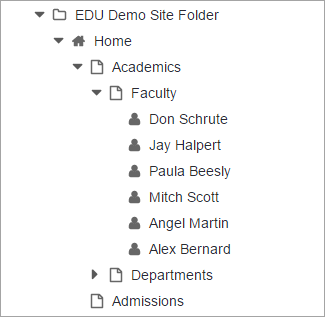
These relationships exist among nodes in the Site Tree above:
- The Academics page is said to be the parent of the Faculty page. Conversely, the Faculty and Departments pages are children of Academics.
- Academics and Admissions are said to be siblings.
- Home and Academics are said to be ancestors of the Faculty page. Conversely, the Faculty page is said to be a descendant of Home and Academics.
The Site Tree can be expanded and collapsed by clicking the expand (right-facing arrow) and collapse (down arrow) buttons to the left of each node. An expand button indicates that there are child pages. Clicking it expands that node. Clicking the collapse button (-) closes the node.
The structure of content as it is displayed in the Site Tree defines the structure and navigation of the website. A navigation displayed on a page pulls dynamically from the relationships defined in the Site Tree.
For example, consider a page with the following left navigation.
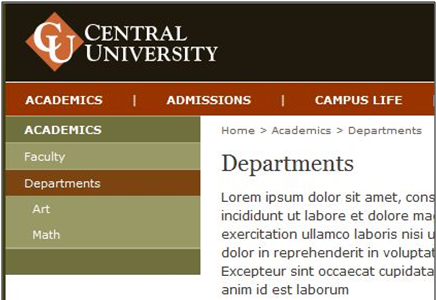
When the pages are reordered in the Site Tree, the left navigation displayed on the page would typically reflect the change as well. That is, if you switched Central Blogs and News Index in the Site Tree, the page navigation would also reorder Central Blogs and News Index.
The relationship between the Site Tree and page navigations makes it easy to restructure a site. This interdependency makes the Site Tree a powerful content management tool, and you should always keep it in mind if you're reordering pages. One quick change in the Site Tree can affect navigations on many pages.
Organizing the Site Tree
As a general rule, content in the Site Tree should be arranged to reflect the order in which it displays on the site. In the example below, the hierarchy on the left reflects the navigation structure of the site. The hierarchy on the right does not.
| Correct | Incorrect |
|---|---|
Home
Section 1
Sub Section A
Detail 1
Detail 2
Sub Section B
Detail 1
Detail 2 | Home
Section 1
Sub Section A
Sub Section B
Sub Section A Pages (folder)
Detail 1
Detail 2
Sub Section B Pages (folder)
Detail 1
Detail 2 |
Also, it's usually a good idea to use pages, not folders, to organize and group similar pages. Folders break the natural flow of navigations and should only be used when pages need to be isolated from a navigation.
For example, a folder might contain pages used in a top navigation or a footer navigation.
| Correct | Incorrect |
|---|---|
Home
Section 1
Sub Section A
Detail 1
Detail 2
Sub Section B
Detail 1
Detail 2
Footer Navigation (folder)
Detail 1
Detail 2
Detail 3 | Home
Section 1
Sub Section A (folder)
Detail 1
Detail 2
Sub Section B (folder)
Detail 1
Detail 2
Footer Navigation
Detail 1
Detail 2
Detail 3 |
The site administrator can give user groups permission to move pages in the Site Tree. If you're part of a group with this permission, you can drag and drop pages in the tree, and the site navigations automatically update to reflect the new site hierarchy. Just remember that reordering pages changes all site navigations that link to those pages.
This section includes:
