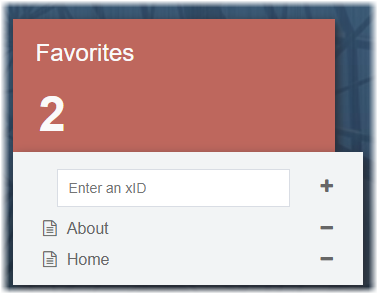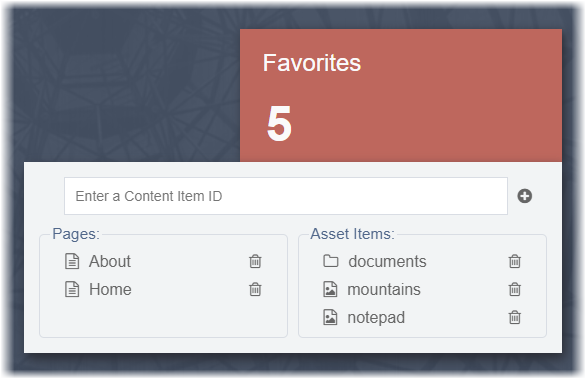Favorites
The Favorites feature provides links to pages, components, and folders marked as favorites. Use this area to bookmark links to content that you visit often or to include a page or folder that contains the list of pages you normally work on.
Version Notes: CMS 10.5
In CMS 10.5, users
can add asset item and asset folders as favorites.
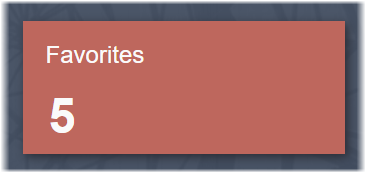
To add content items as Favorites:
To remove items from the Favorites list: