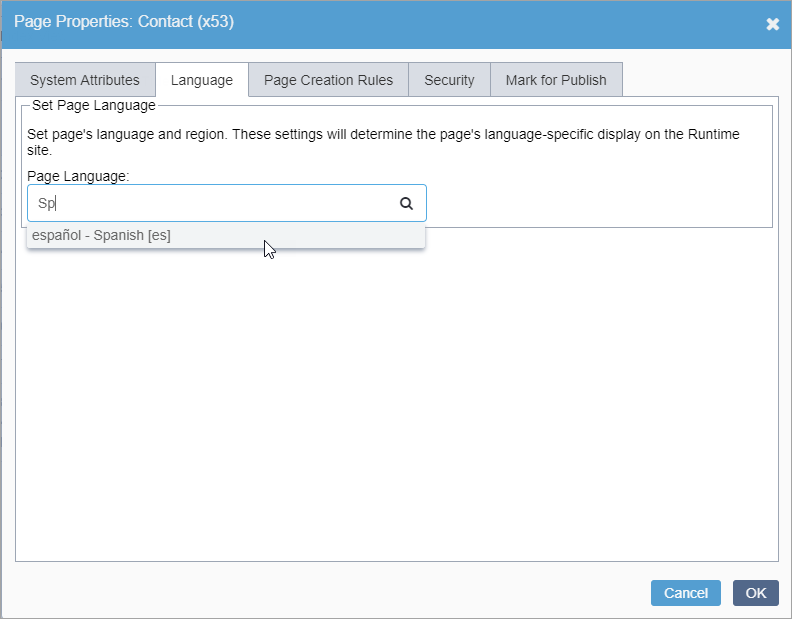Setting Language for Single Pages
Administrators, see Translation Prerequisites for details.
If your Ingeniux CMS site contains content in multiple languages, you may want to specify the language content of folders, pages, and components via the Page Properties dialog or Properties tab.
The language used in a page or component is stored in its XML content and is available
for development purposes. If not explicitly set, the language property for a given
content item is, by default, inherited from its parent. After configuring publishing
targets and completing a publish, changes to default language settings for pages are
stored in the locale attribute of <Page> elements in the
reference.xml file.