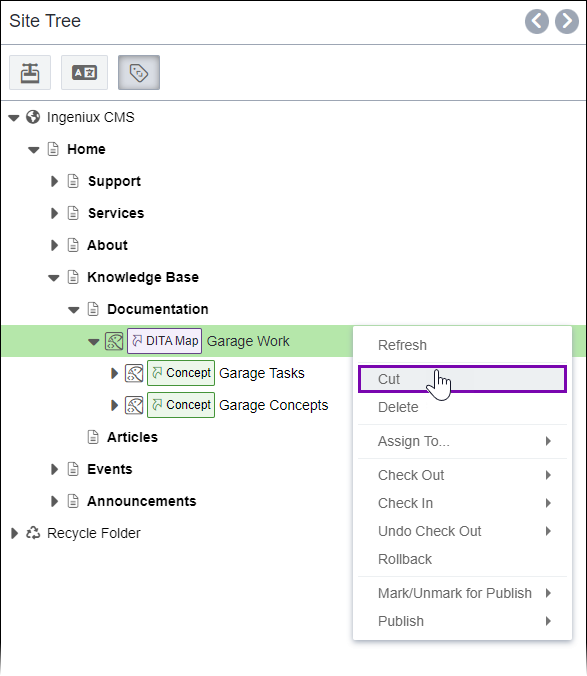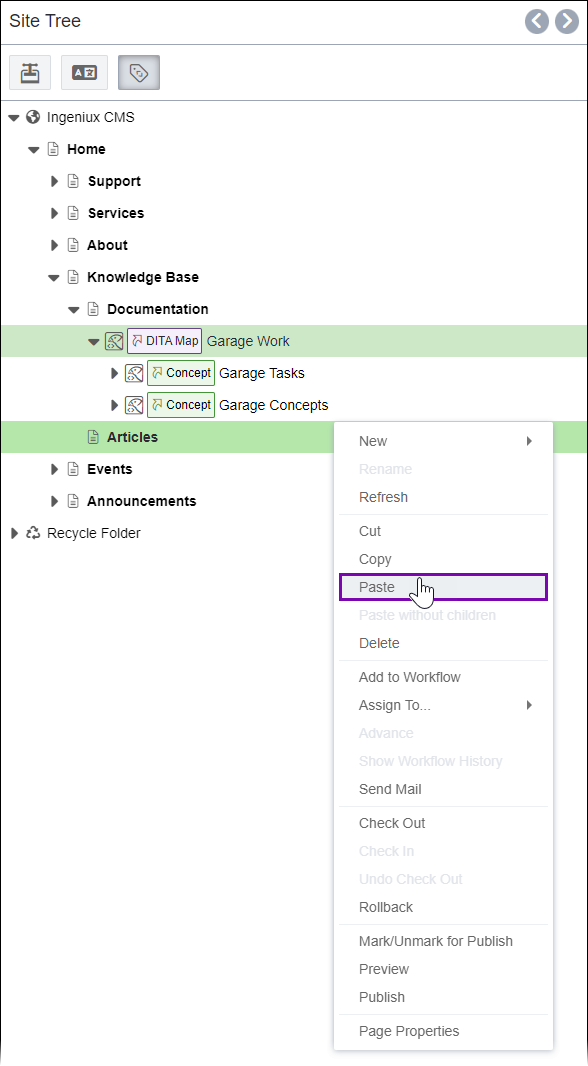Prerequisites: Users must have the following
group permissions:
- Site content item and asset item authoring permissions.
- Alias management permissions.
Users can move alias structures by cutting and pasting them in
the Site Tree.
To move an alias structure via cut/paste:
- Navigate to .
- Right-click the top-level alias of the alias structure you want to move in the
Site Tree, and select Cut in the context
menu.
Note
Keep the following in mind.
The CMS permanently groups aliases within the generated alias structure, which
prevents moving individual aliases out of the structure. In other words, when you
move the alias structure, the aliases move as a single object.
You can select more than one alias structure to cut by pressing the
CTRL+Click or the CTRL+Shift+Click
shortcut keys.
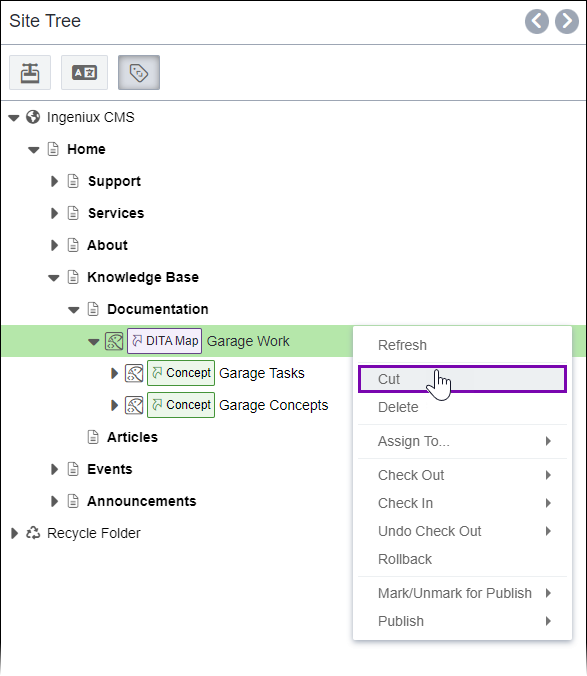
- Right-click the target site content item, and select Paste in
the context menu.
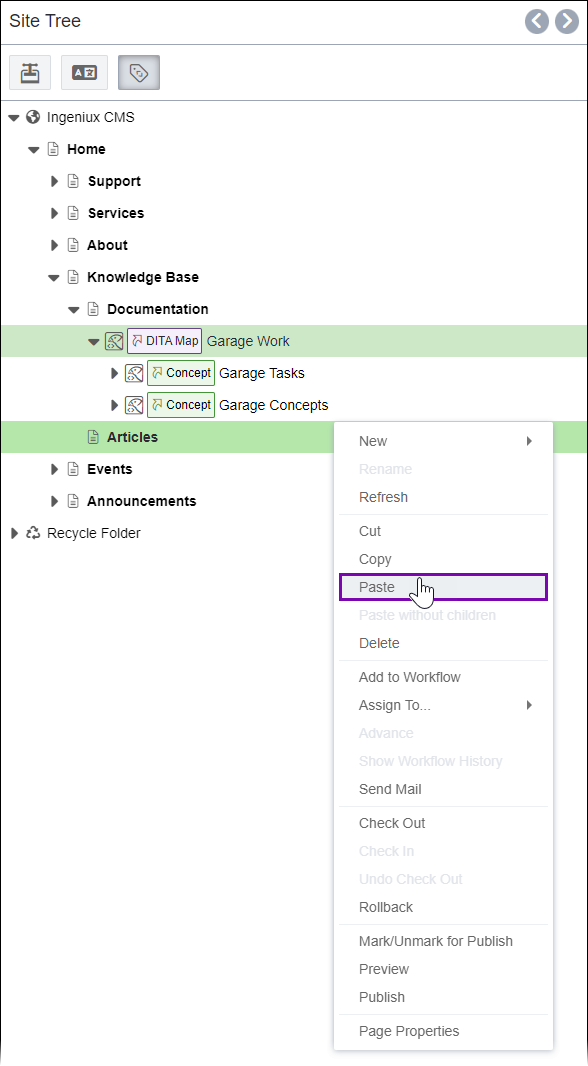
The alias structure moves from the original location to the new one, becoming a
child of the target site content item.
Troubleshooting
If you
experience difficulty moving alias structures, keep the following in mind.
- Alias structures reside under site content items (pages and components) and
folders only. The CMS prevents alias structures from becoming direct children of the
site root and other alias structures.
- The Site Tree can contain alias structure instances generated from the same DITA
asset. However, the CMS prevents reused alias structures from residing in the same
Site Tree location.