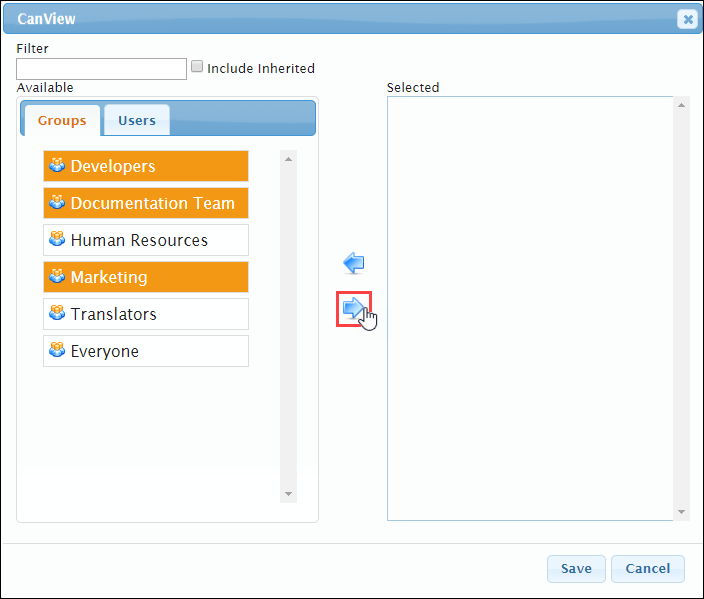Setting Permissions to View Categories
Prerequisites: Users require site administrator permissions
to complete this task.
All groups and users (as does the Everyone group) have full access to categories by default. Child categories inherit viewing permissions from parents. If you set no viewing permissions, or if you add the user or group to the CanView's Selected list, they can view the taxonomy category and children in modules.
You can set category permissions on the Category Management or Deleted Category Management view.
Important
If
groups or users lack permission to view the category, they cannot apply the
categories to site content.
To allow specific groups or users to view a category:
Related Topics