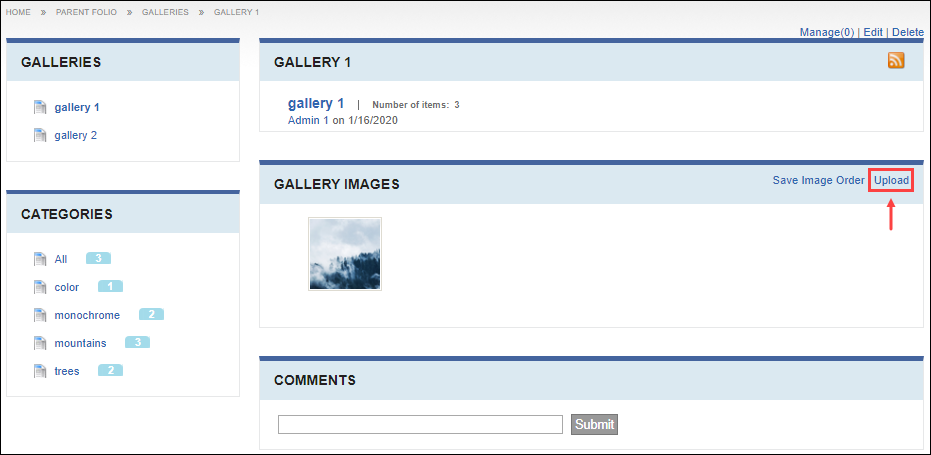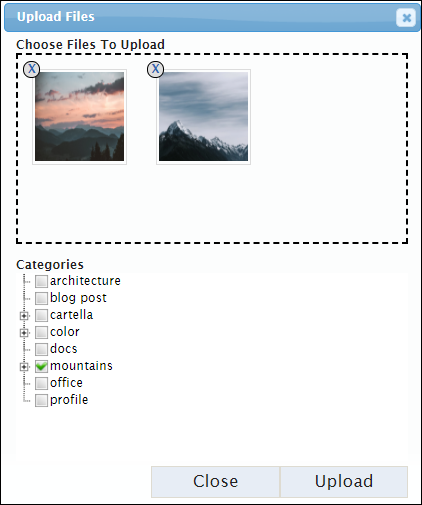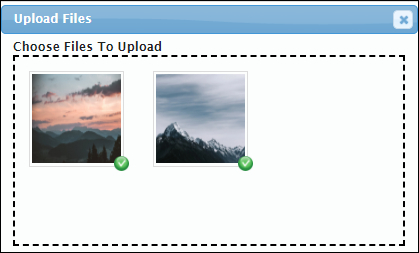Uploading Images
Prerequisites: Users require contributor+ permissions
for the module or specific gallery to complete this task.
Upload images to galleries in the Galleries module. Default
allowed image file formats include .jpg, .png, and .gif.
Note
Developers can configure
allowed image file formats in the Galleries modules via
Cartella.config. See Advanced Setup of Cartella.config for details about the
file.
To upload a document:
Related Topics